1. Go to Zoho API Console
- After logging into your Zoho account, go to the Zoho API Console.
- URL: Zoho API Console
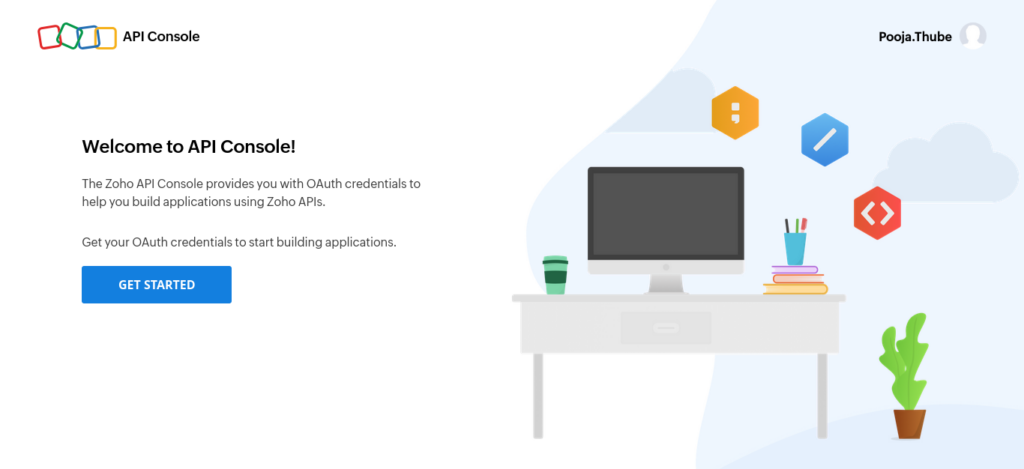
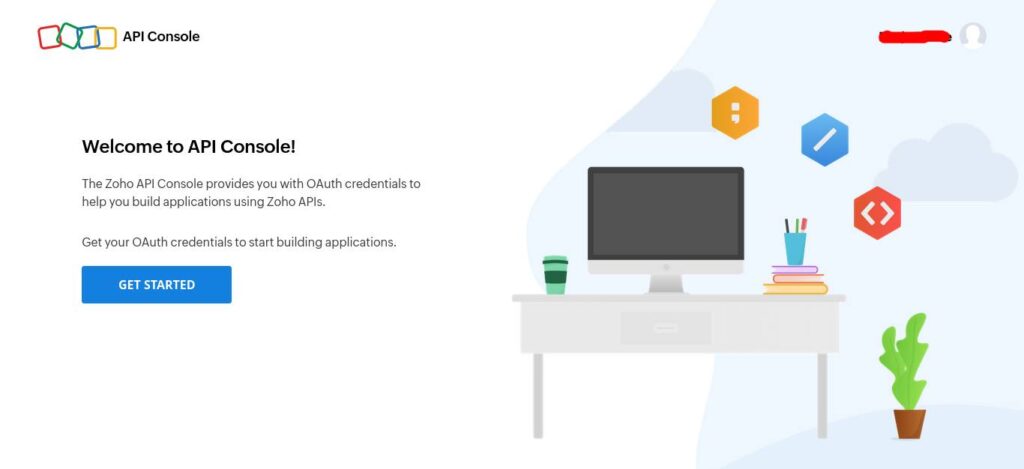
- Hover over your application’s client type ‘Server-based Application’ and click “CREATE NOW.” If you have already added an application, click “ADD CLIENT” in the top-right corner.
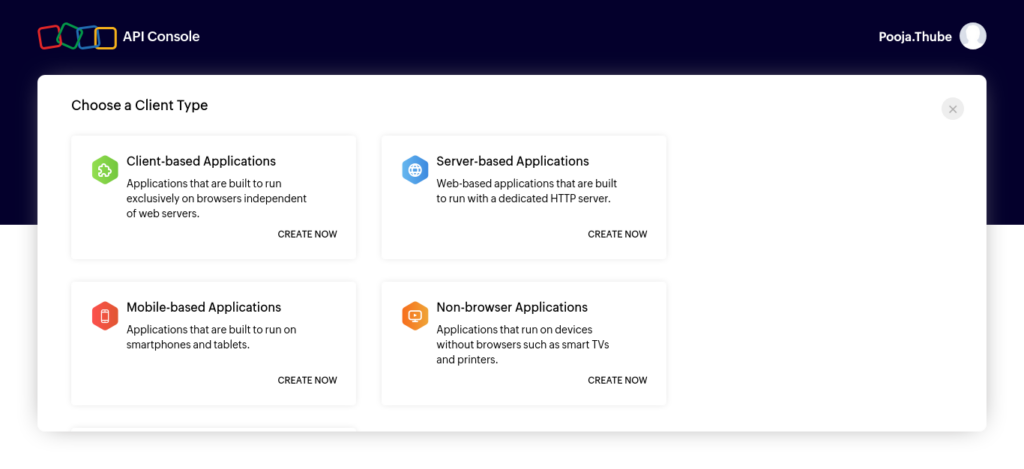
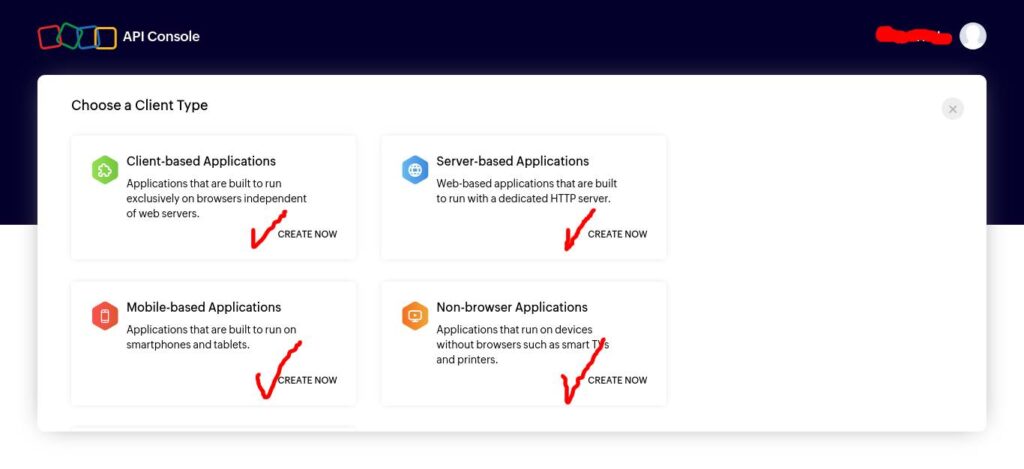
- Enter the Client Details
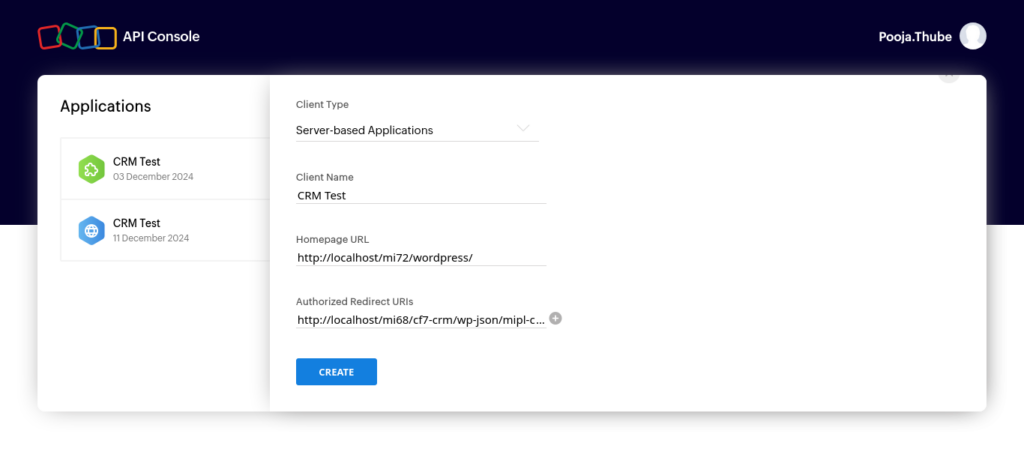
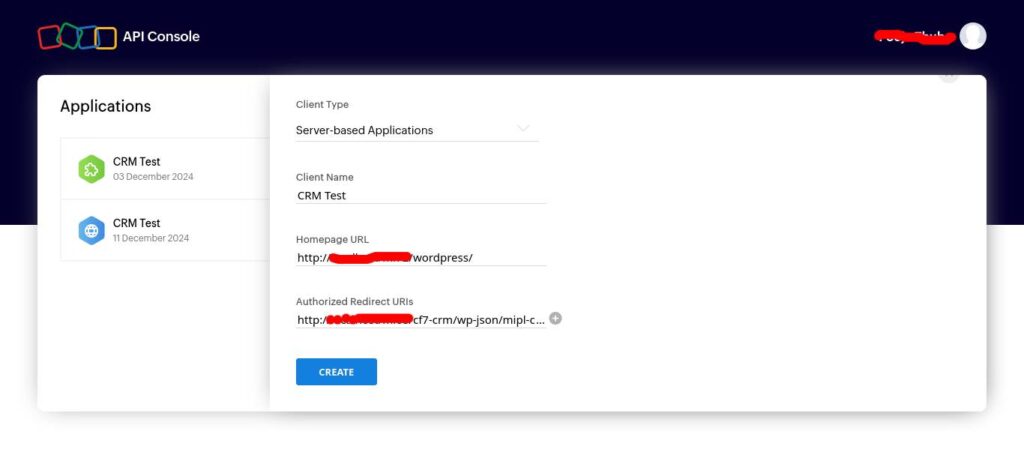
- Get the Client ID and Client Secret
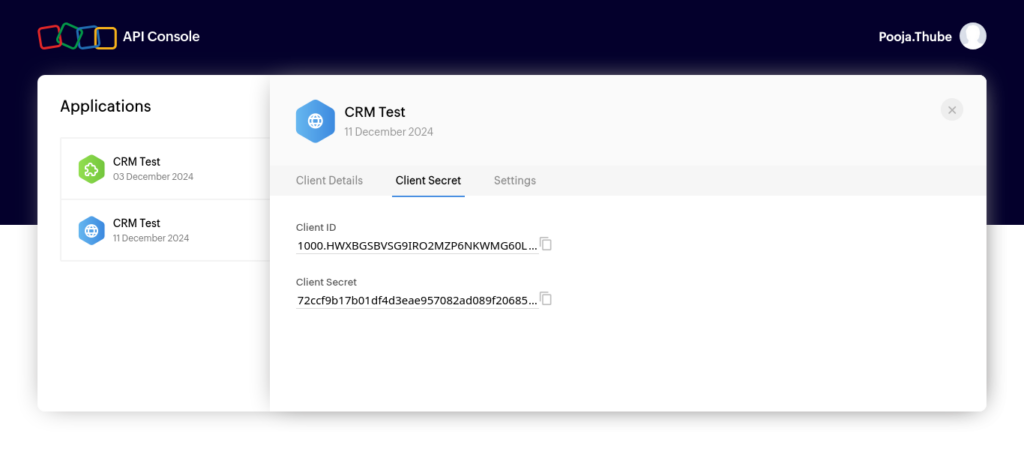
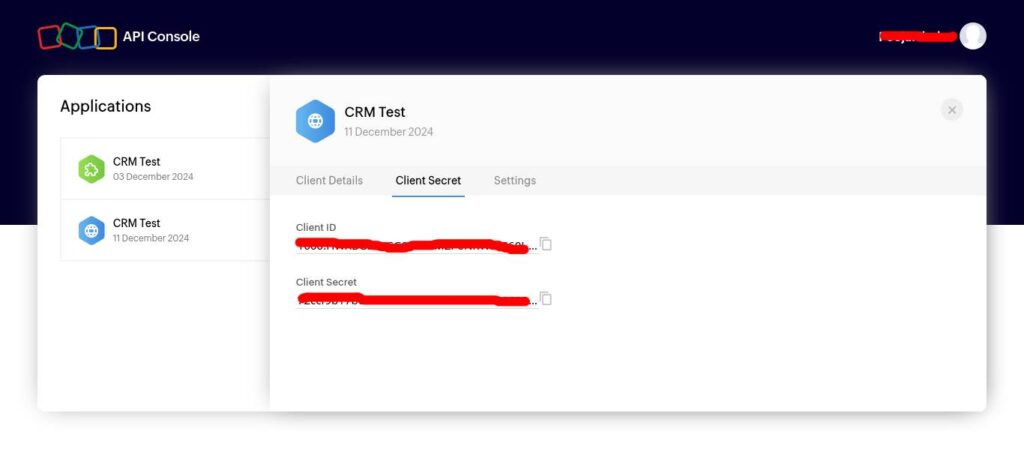
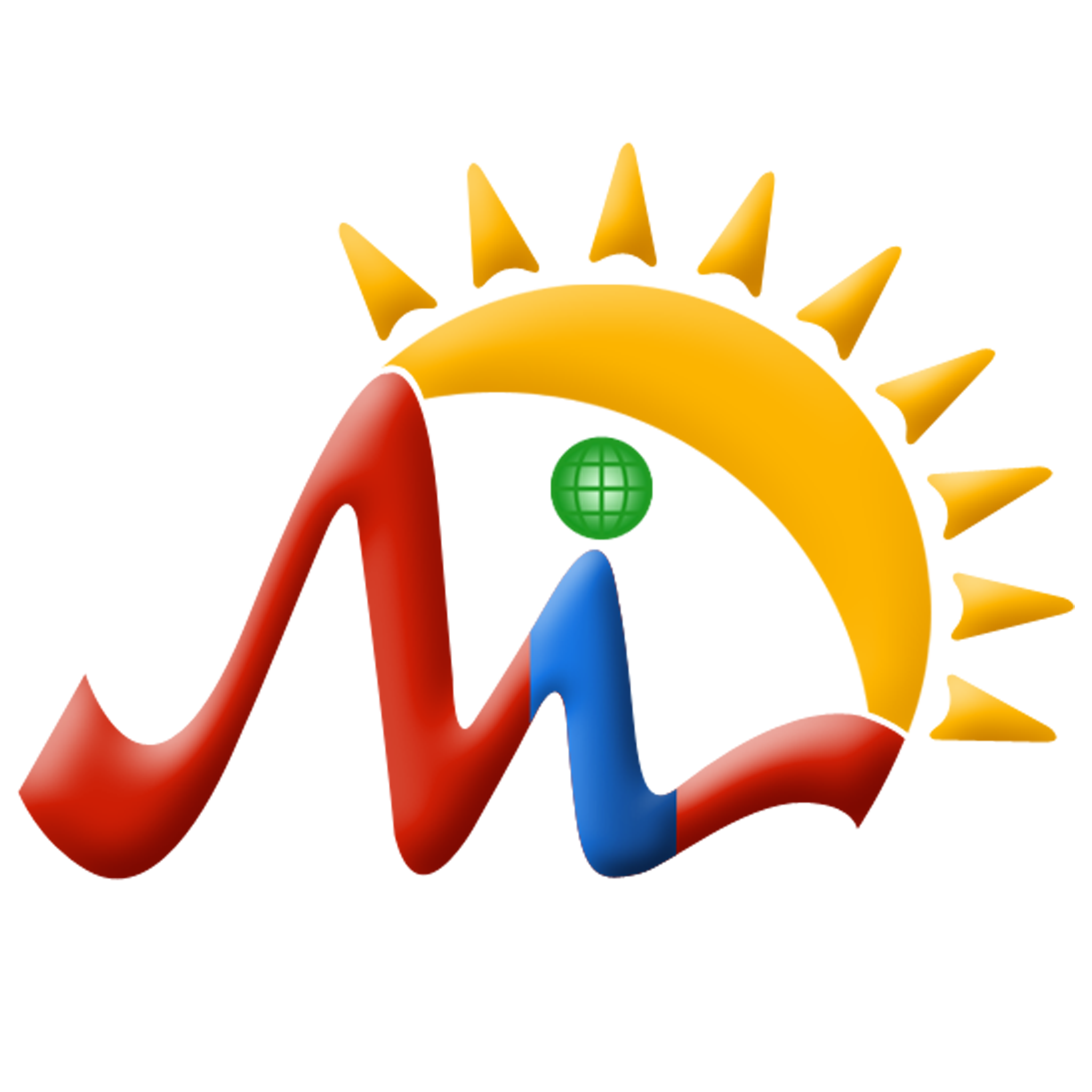 Mulika Store
Mulika Store