1. Create a Zoho Account
Sign up for a Zoho account if you don’t have one already.
- Visit: Zoho Sign Up
Follow the steps to complete the account creation Click Here.
2. Enter Client ID and Client Secret in the Authorization Tab
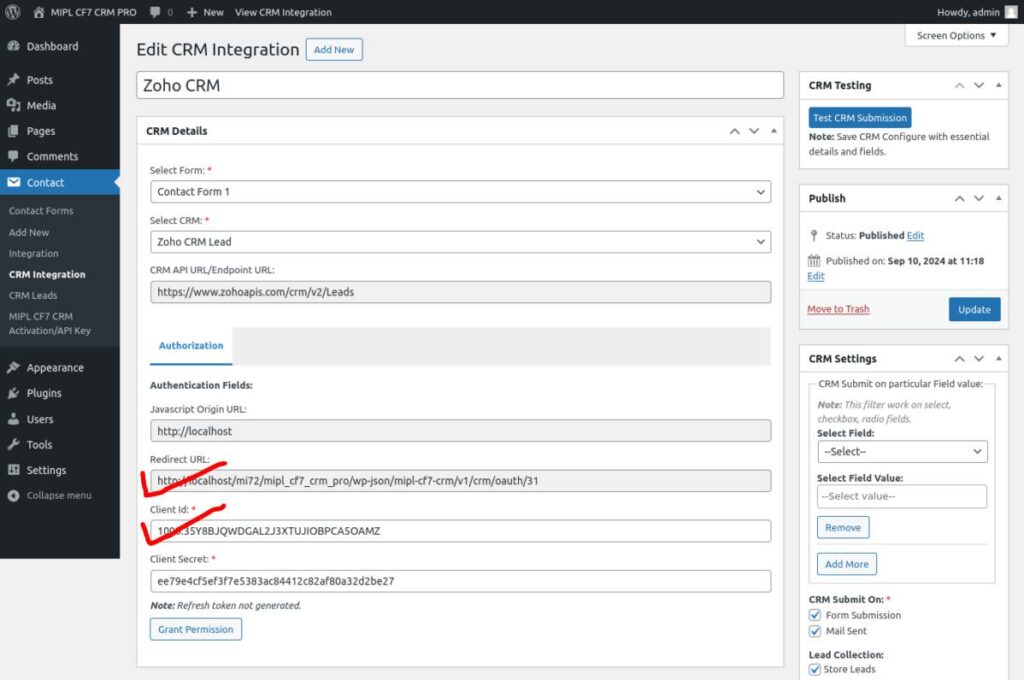

3. Grant Permissions
- Click on the ‘Grant Permission’ button.
- You will be redirected to Zoho’s authorization page. Login to your Zoho account and approve the permissions to allow the integration.
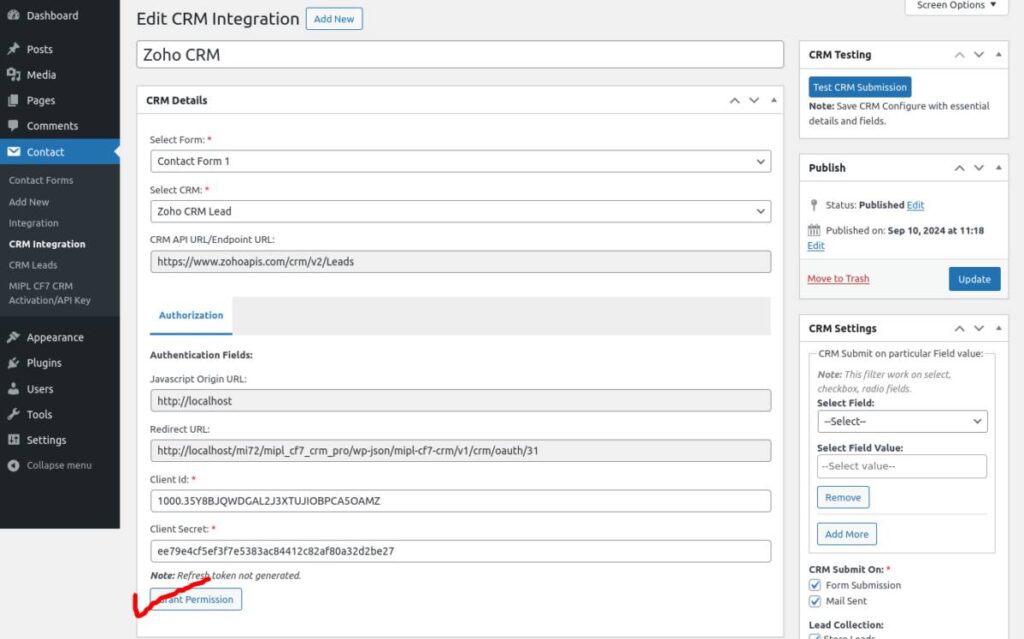
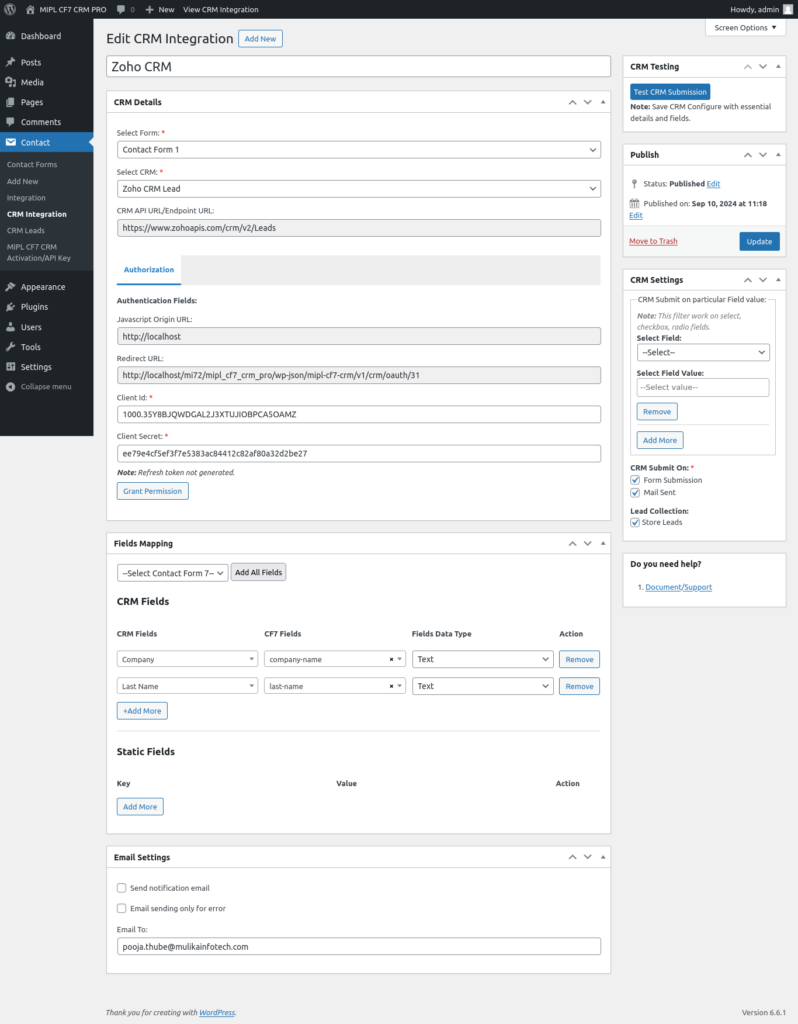
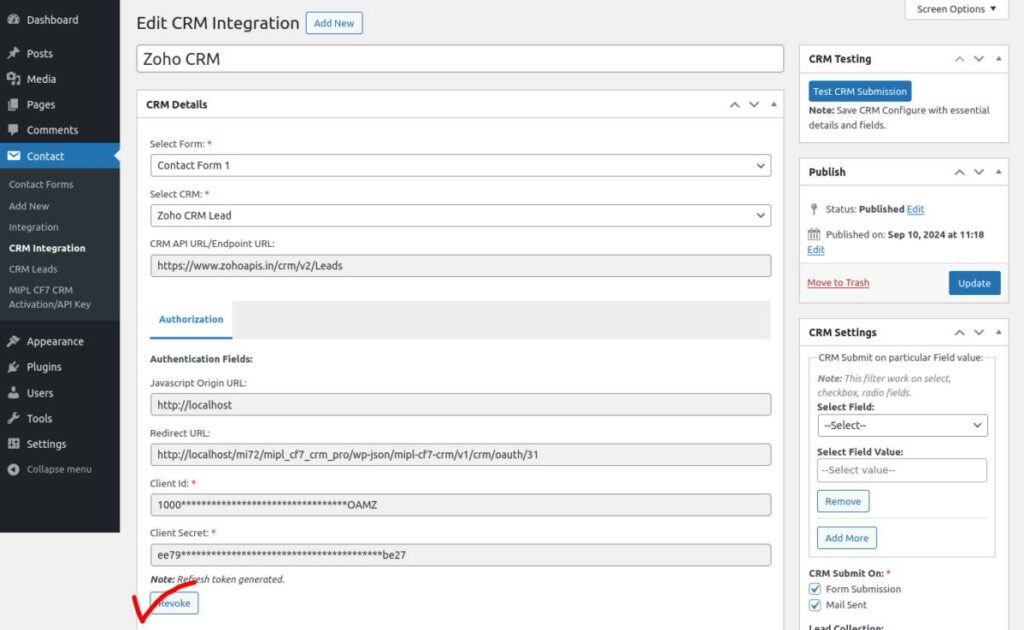
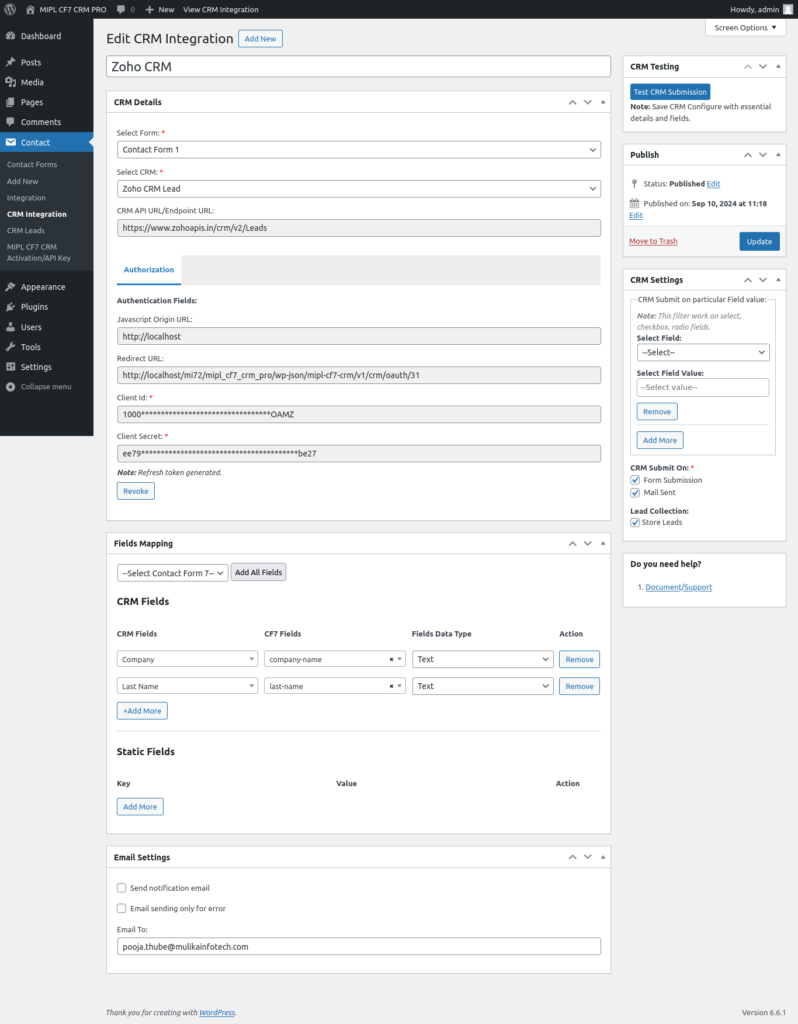
4. Field Mapping
- Selected CRM from the CRM details.
- The plugin will automatically show the required fields based on your Zoho CRM configuration. These typically include fields such as:
- Name
- Phone Number
- Company Name, etc.
- Map Contact Form 7 fields to Zoho CRM fields (for example, map “Name” in the form to “Full Name” in Zoho CRM).
- Save the mappings.
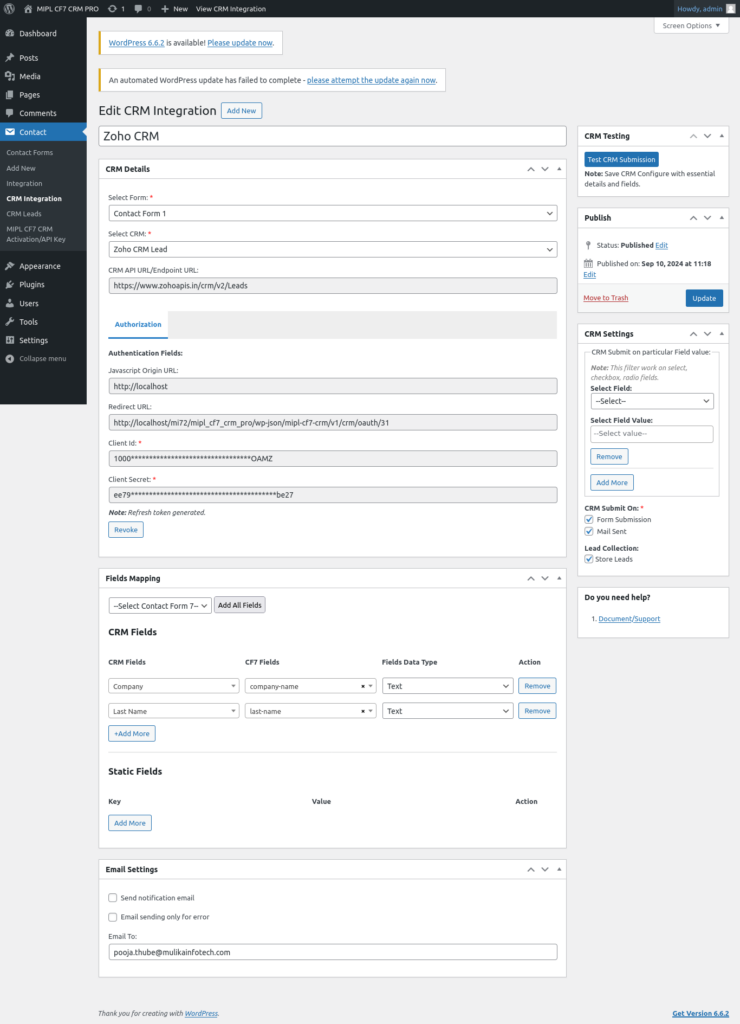
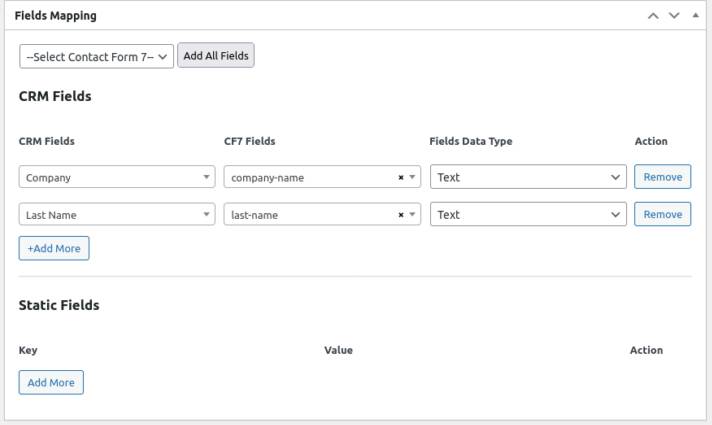
5. Test the CRM Integration
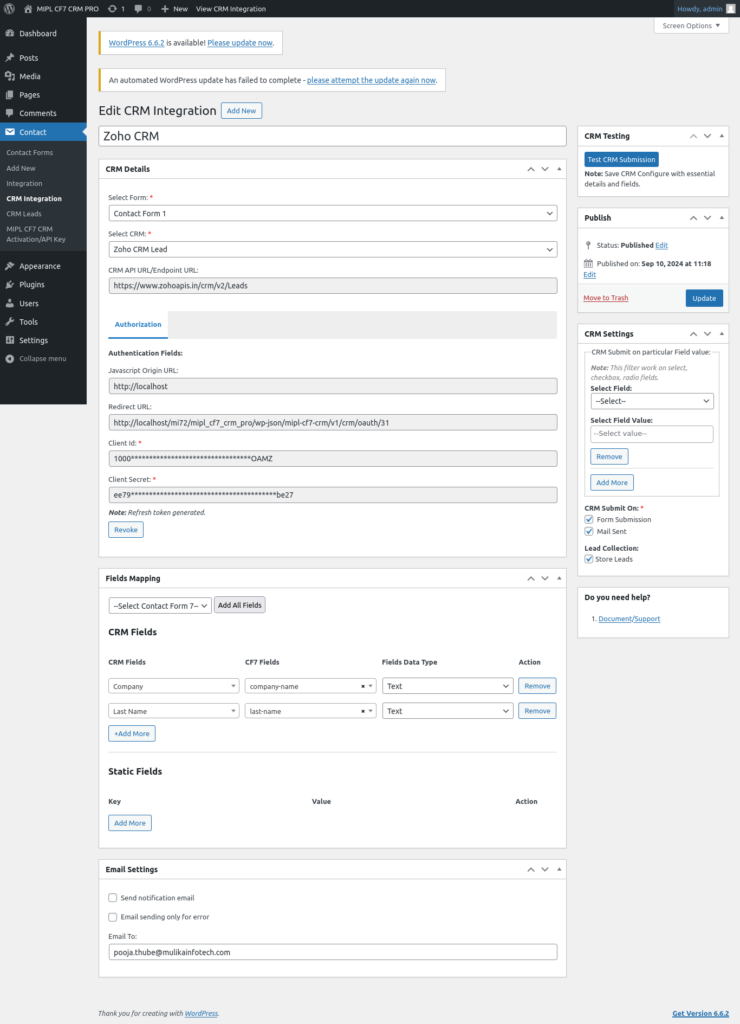
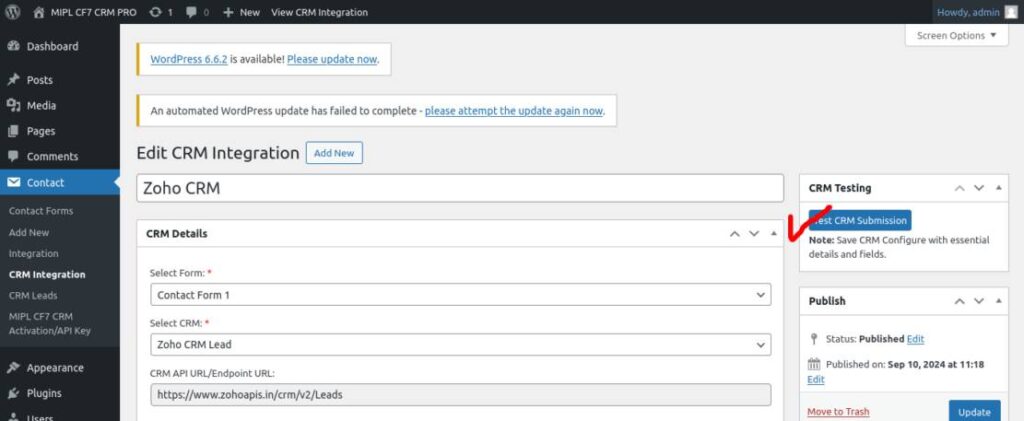
6. Email settings.
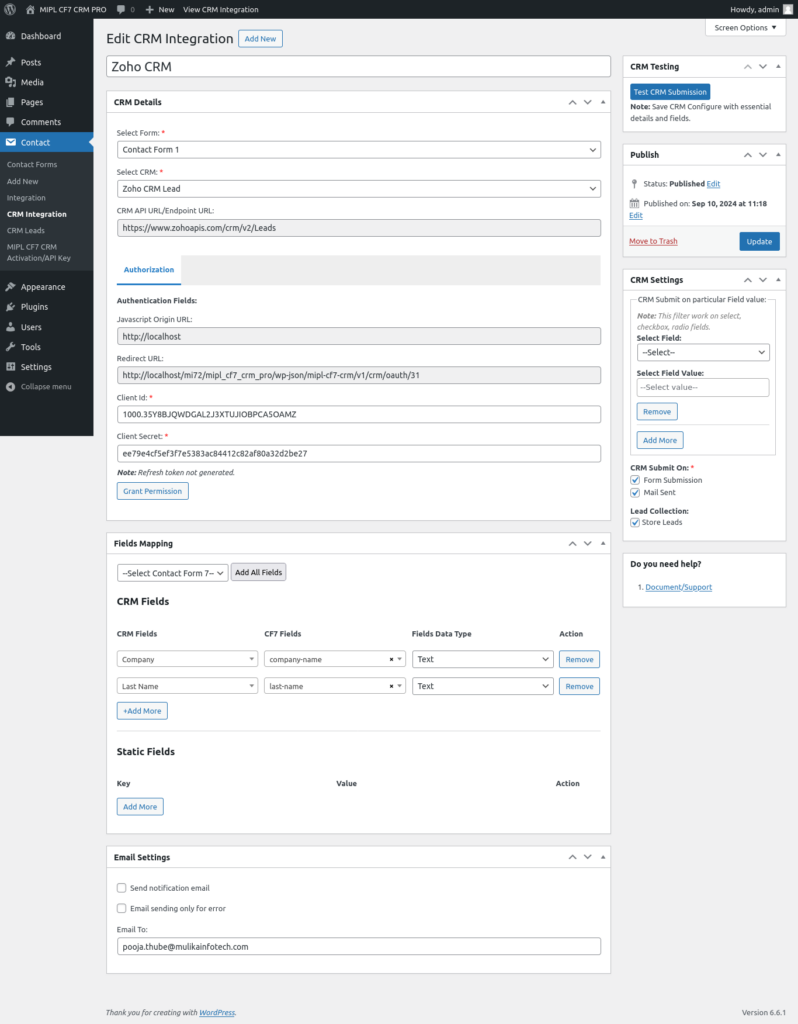
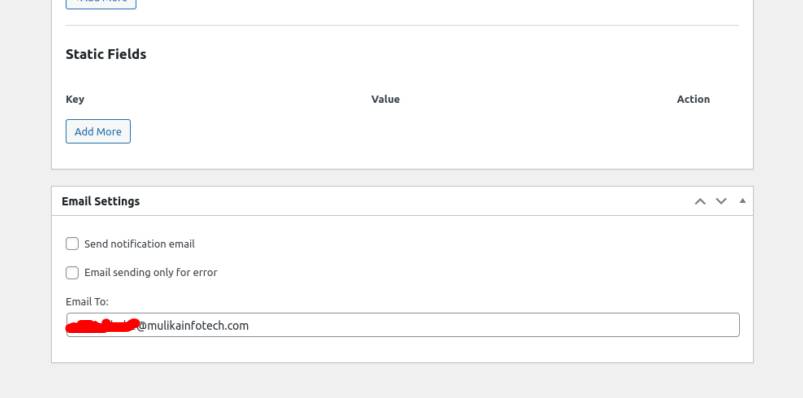
7. CRM Setting.
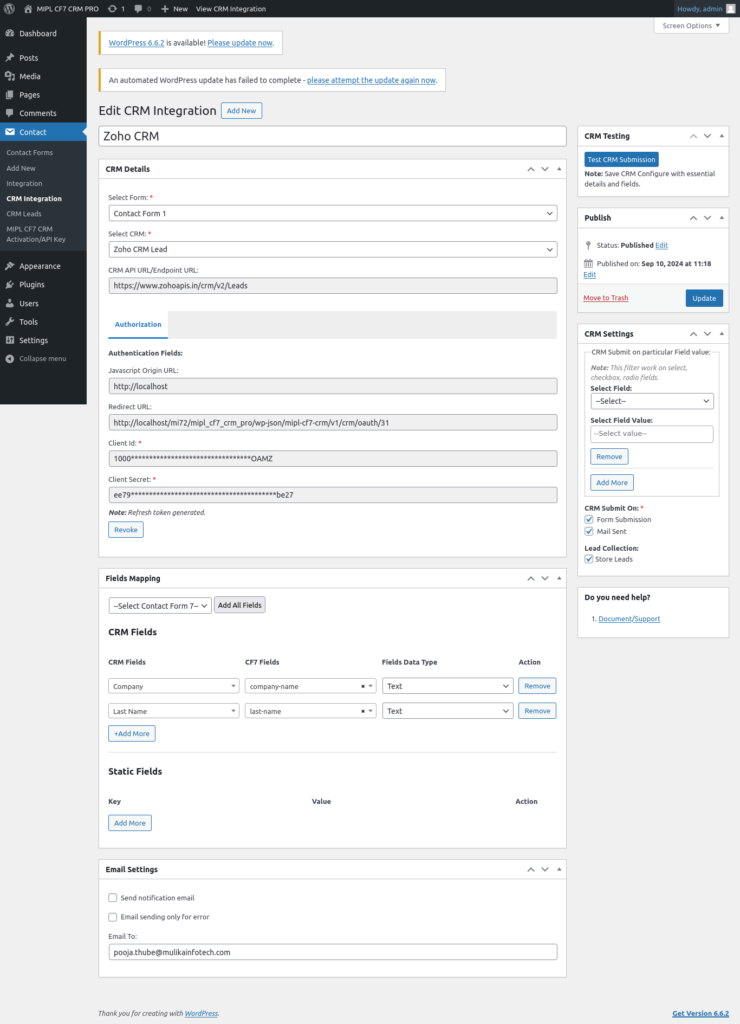
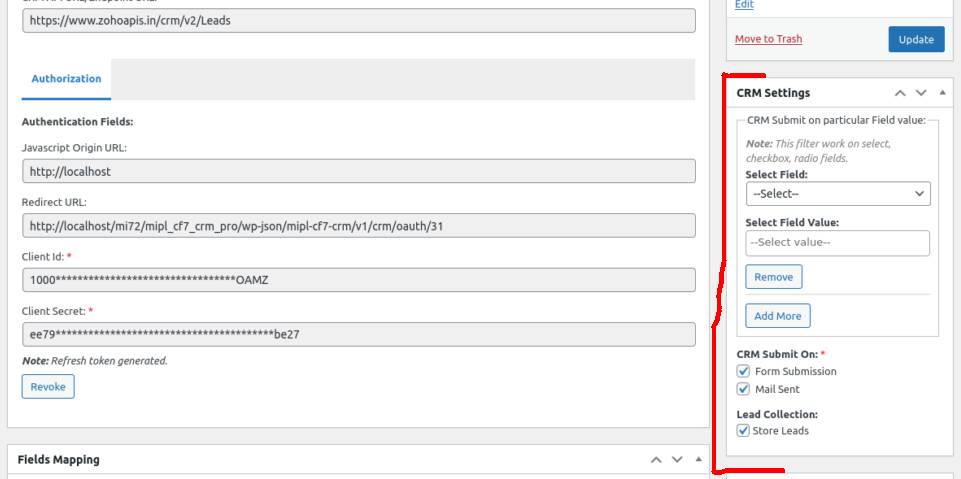
8. Lead collection.
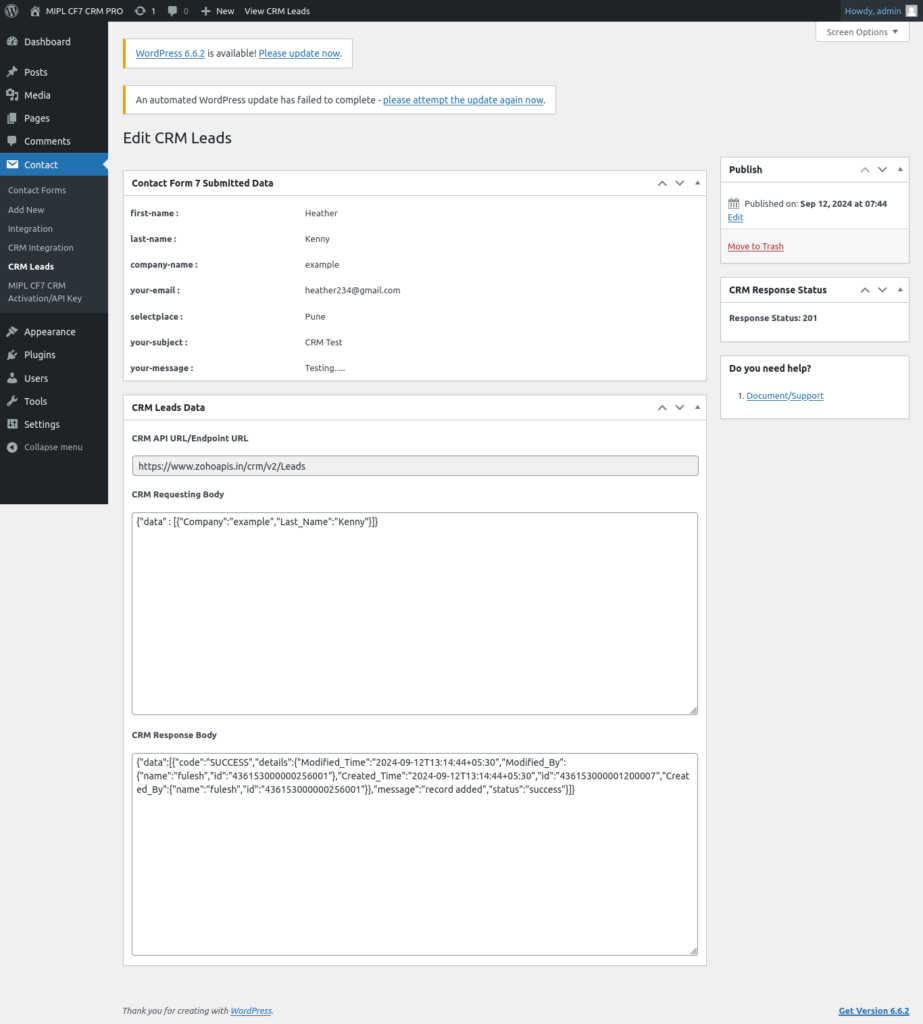
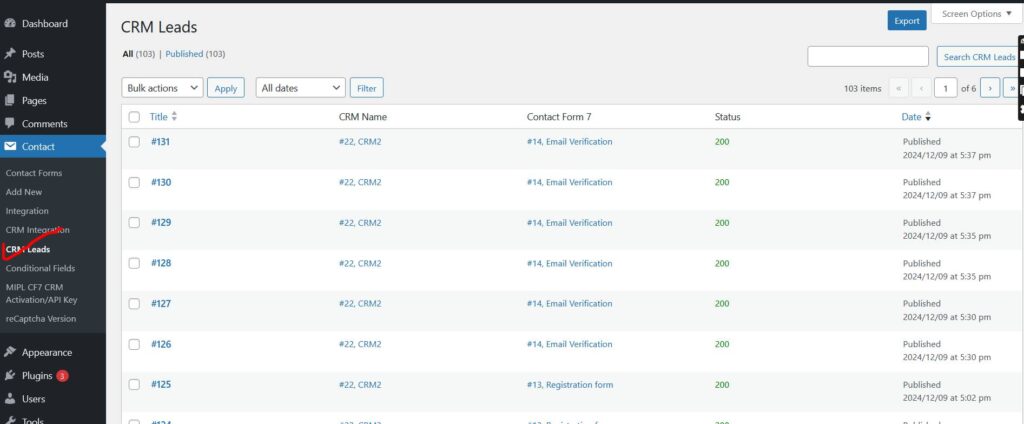
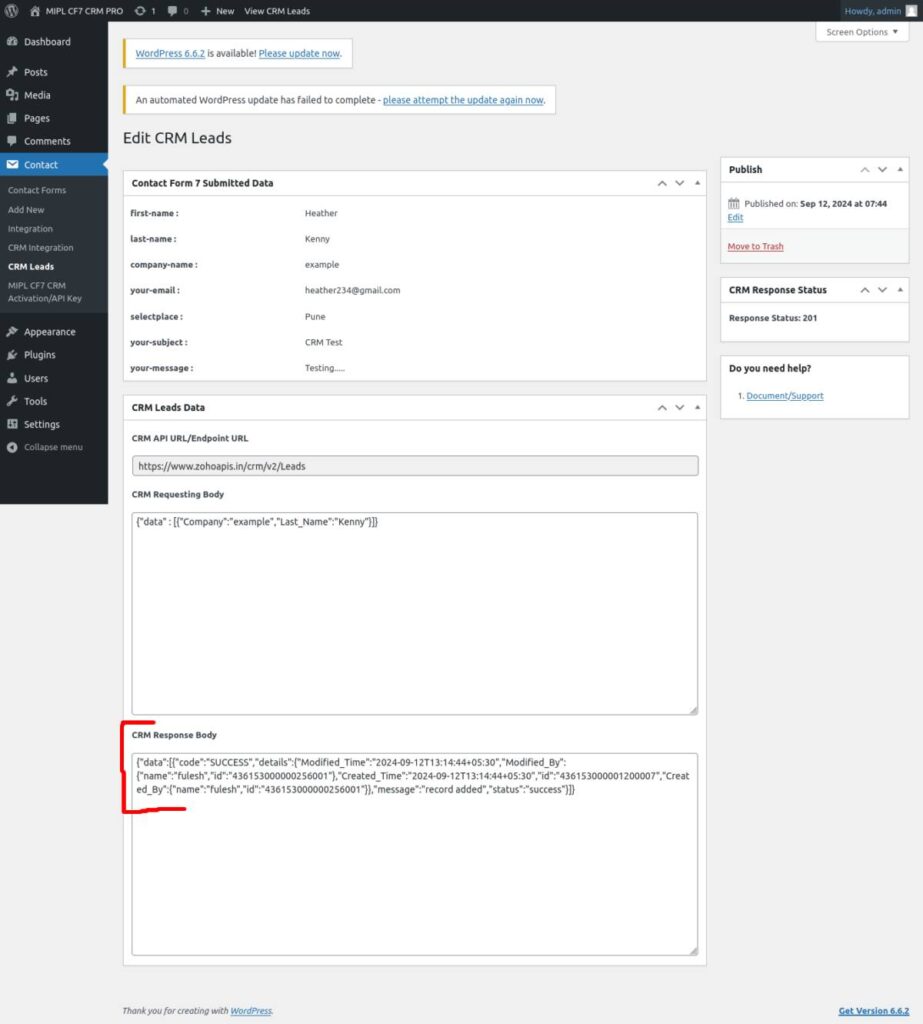
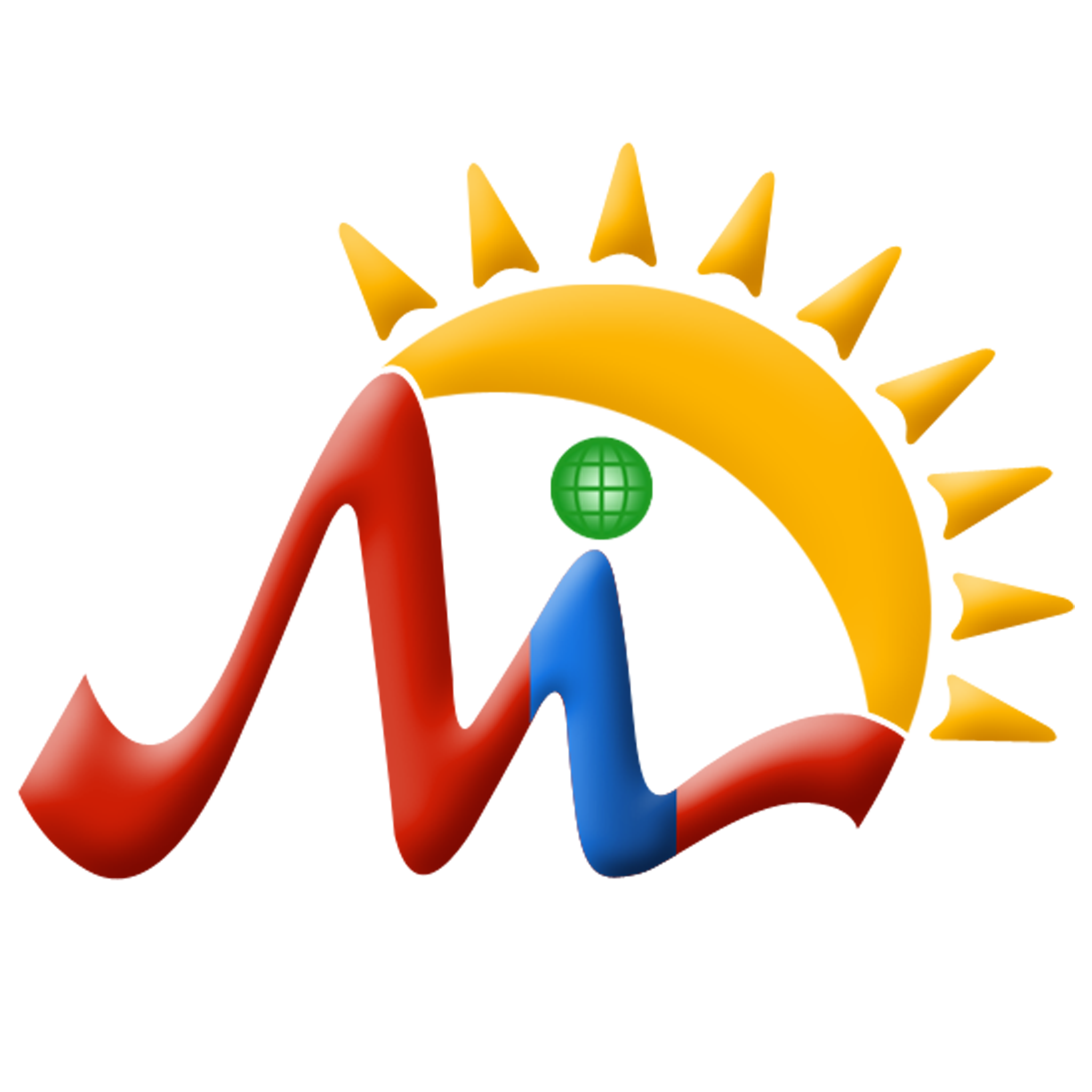 Mulika Store
Mulika Store