1. Login to Your HubSpot Account
- Sign in to your HubSpot account by visiting HubSpot Login.
- Follow the steps to complete the account creation Click Here.
2. Configure Authorization of HubSpot Integration
- Enter Client ID and Client Secret and publish the post.
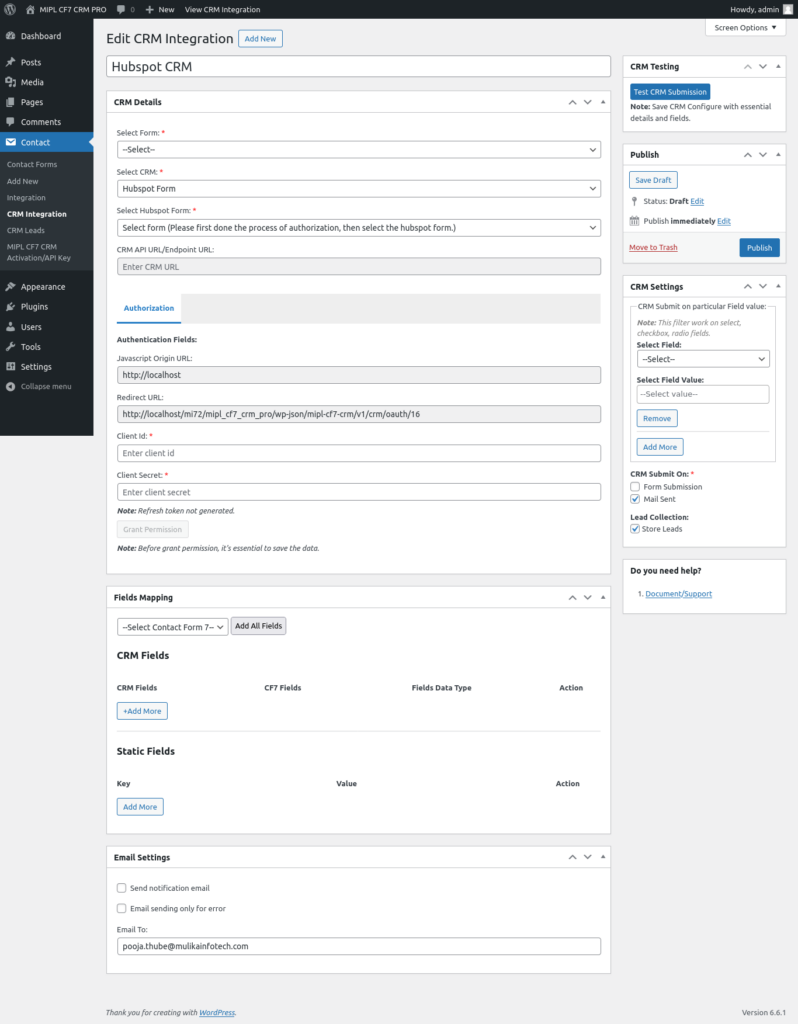
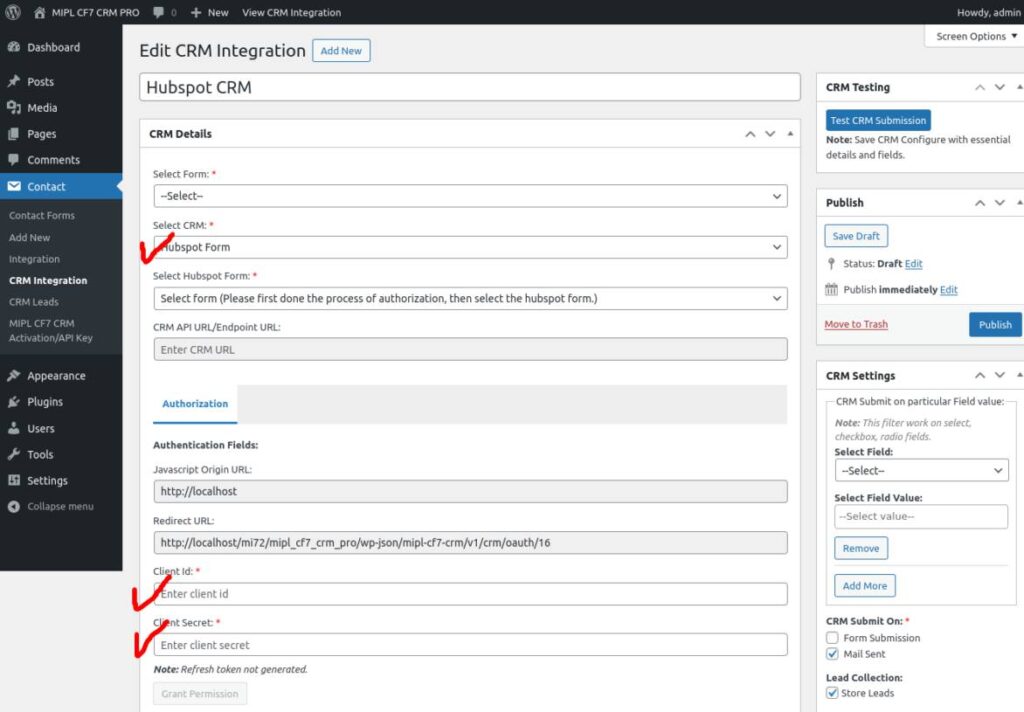
- Grant Permissions
- Click on the Grant Permission button. This will allow your plugin to access HubSpot’s CRM data.
- If all account details are correct, the CRM integration will be successfully completed.
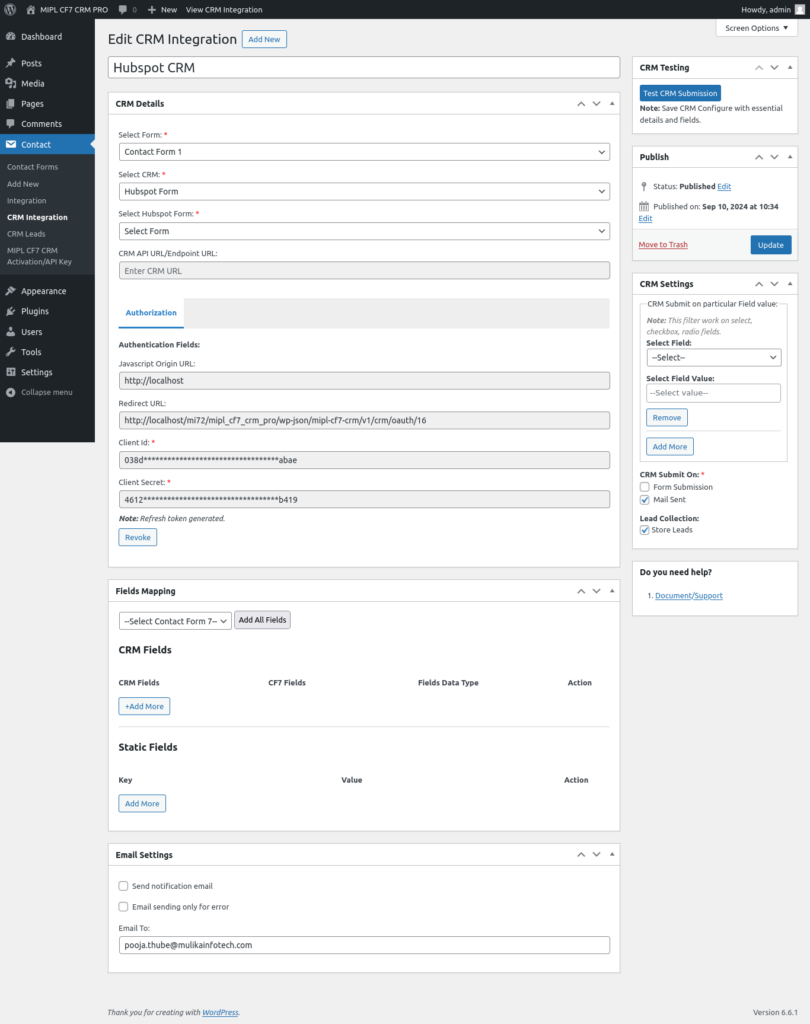
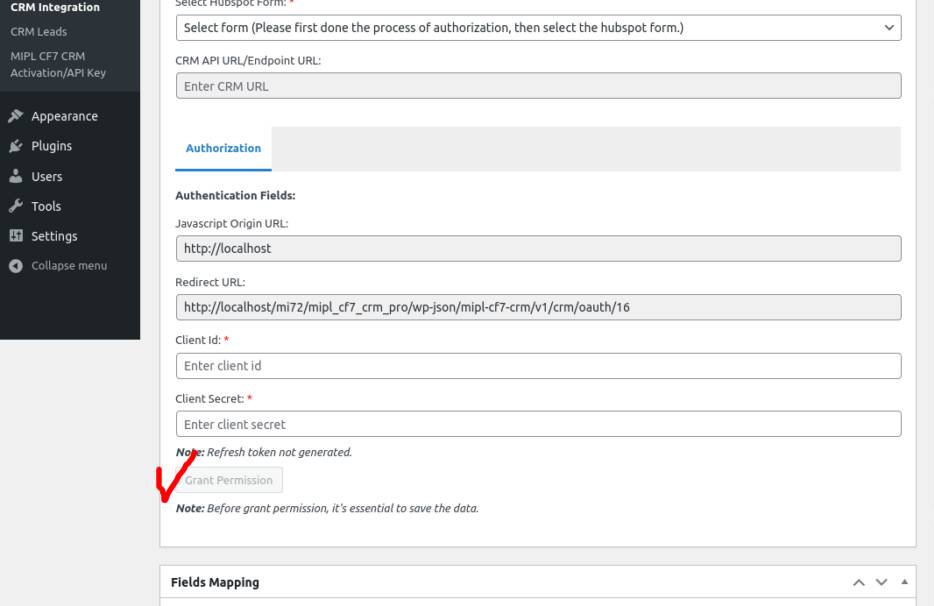
- Choose HubSpot Form
- In the CRM details section of plugin, select the HubSpot form that you want to link.
- Note: If you don’t have a form already, you can create one in HubSpot by navigating to Marketing > Lead Capture > Forms.
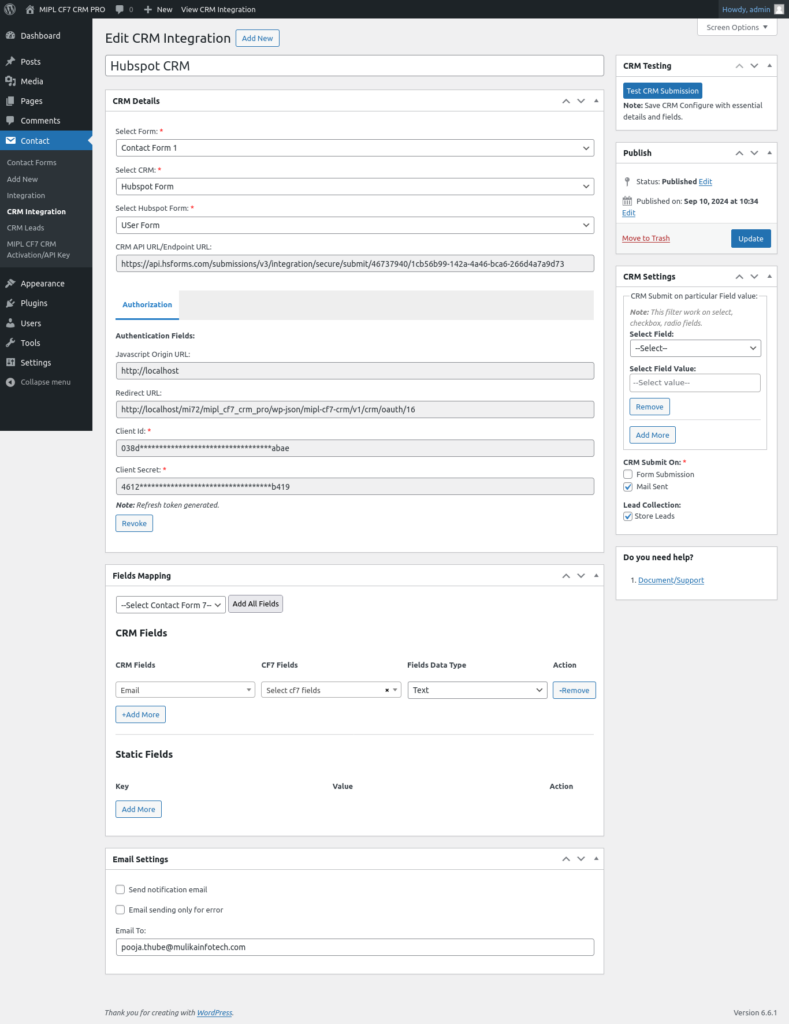
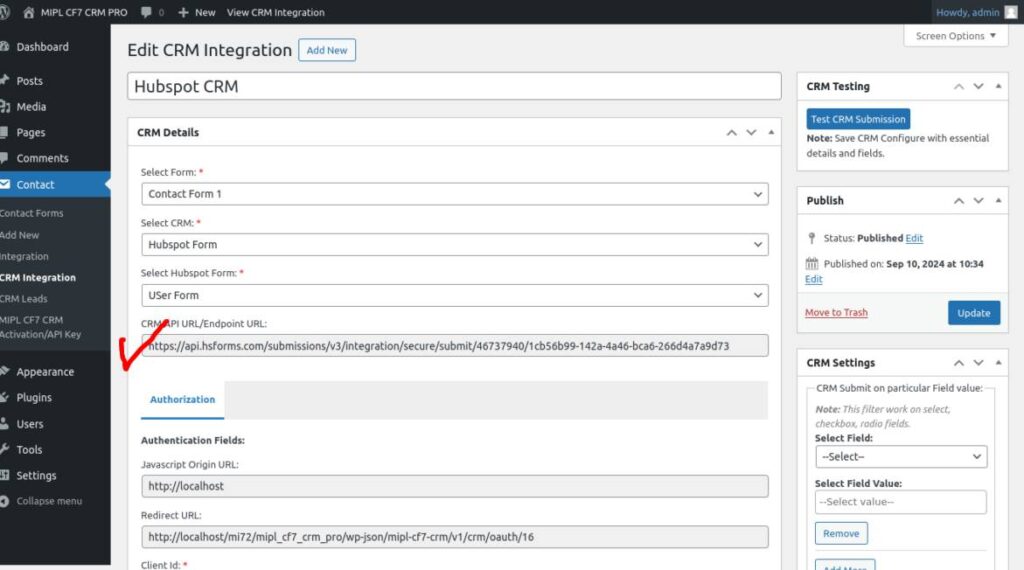
3. Fields Mapping
- Selected CRM from the CRM details.
- The plugin will automatically show the required fields based on your hubspot CRM configuration.
- Map Contact Form 7 fields to hubspot CRM fields.
- Save the mappings.
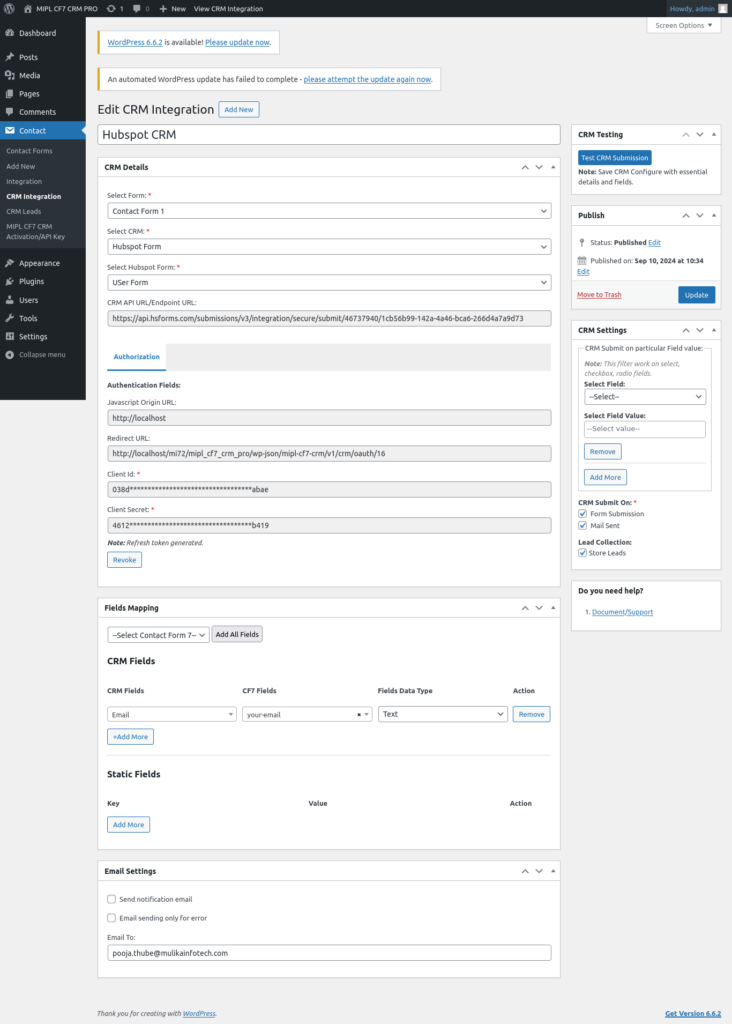
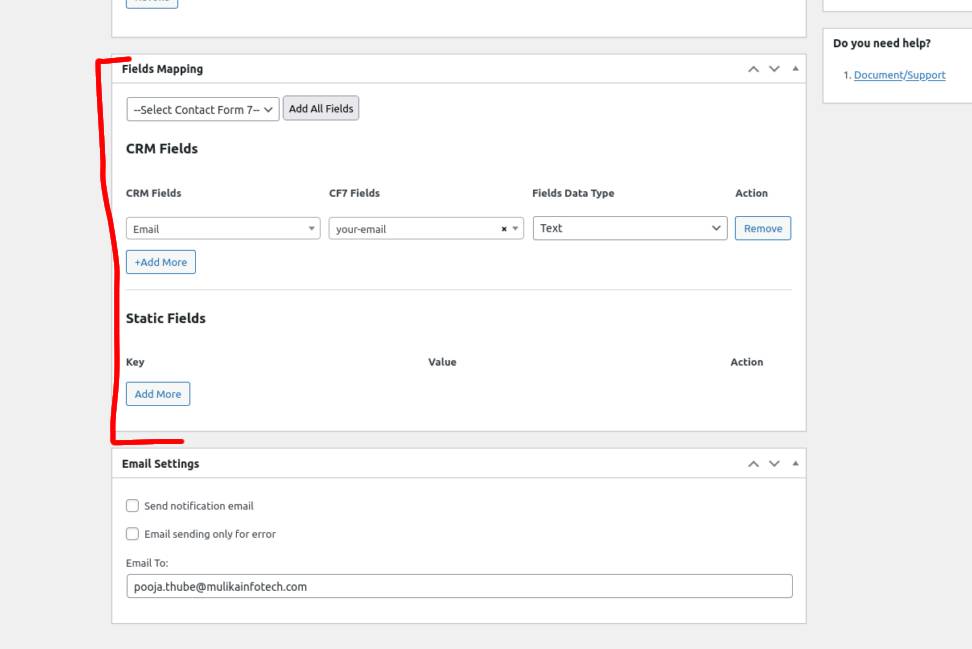
4. CRM Settings Configuration
- Configure CRM Submission Conditions
- In the CRM Settings section, you can set conditions for when a form submission should be sent to the CRM. This feature is useful for controlling submissions based on specific values in fields like checkbox, select, or radio.
5. Test the CRM Integration
Click the Test CRM Submission button to verify that the integration is working properly.
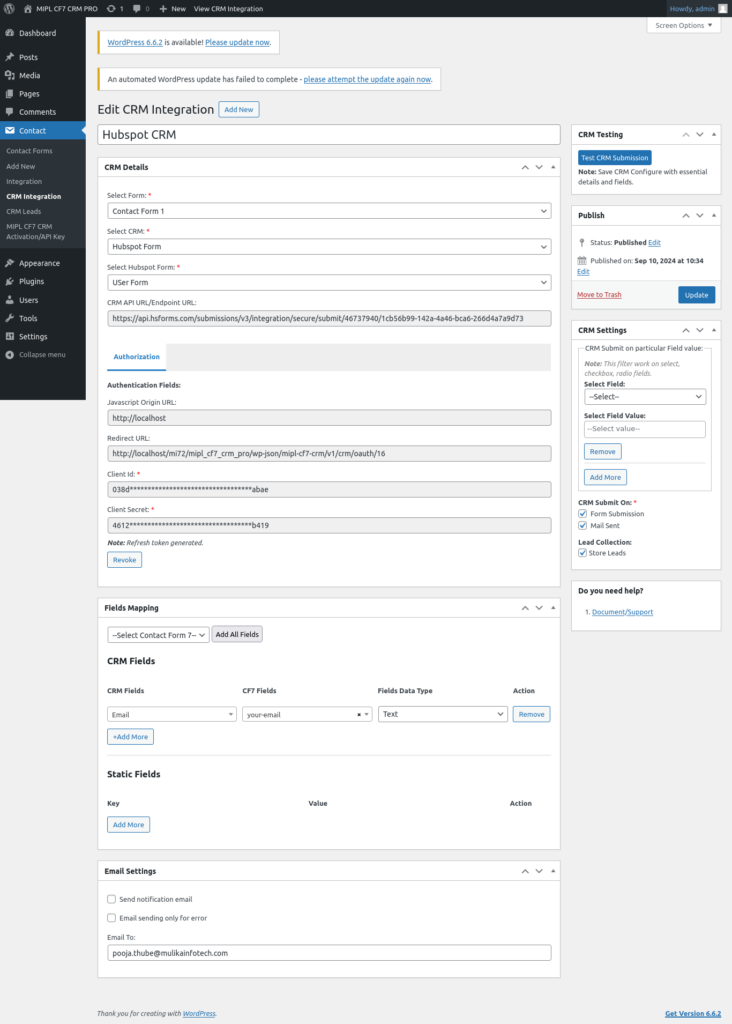

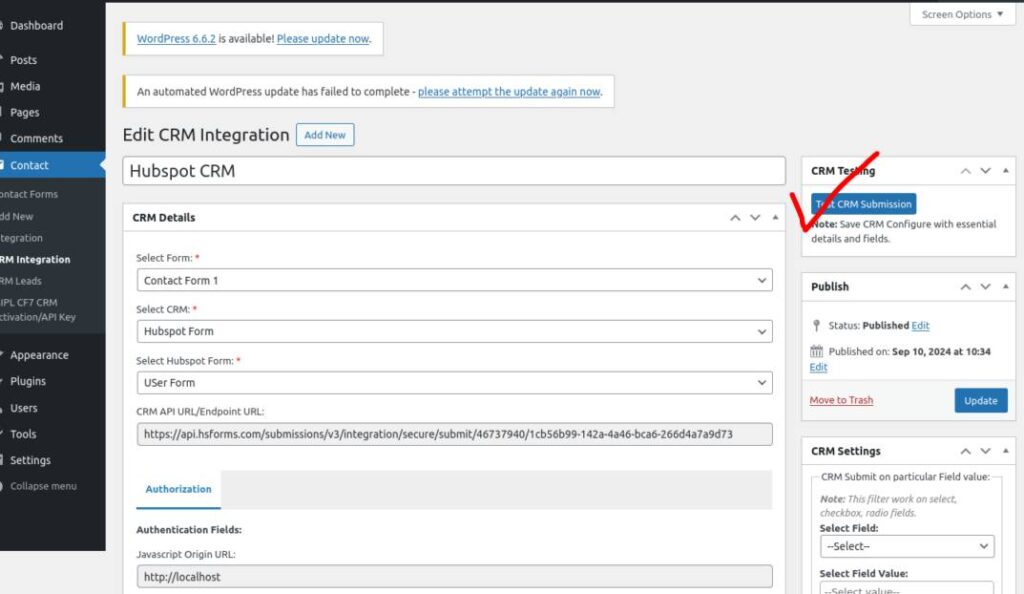
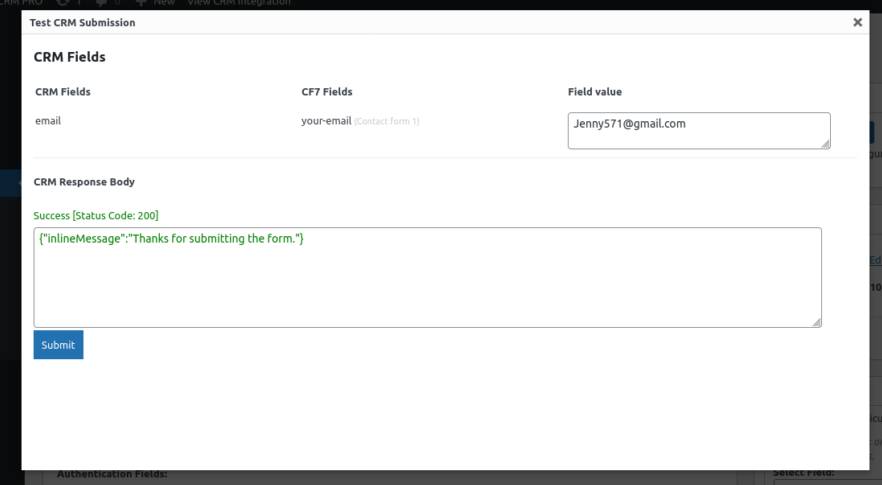
6. Submit the Contact Form and Store Lead Information
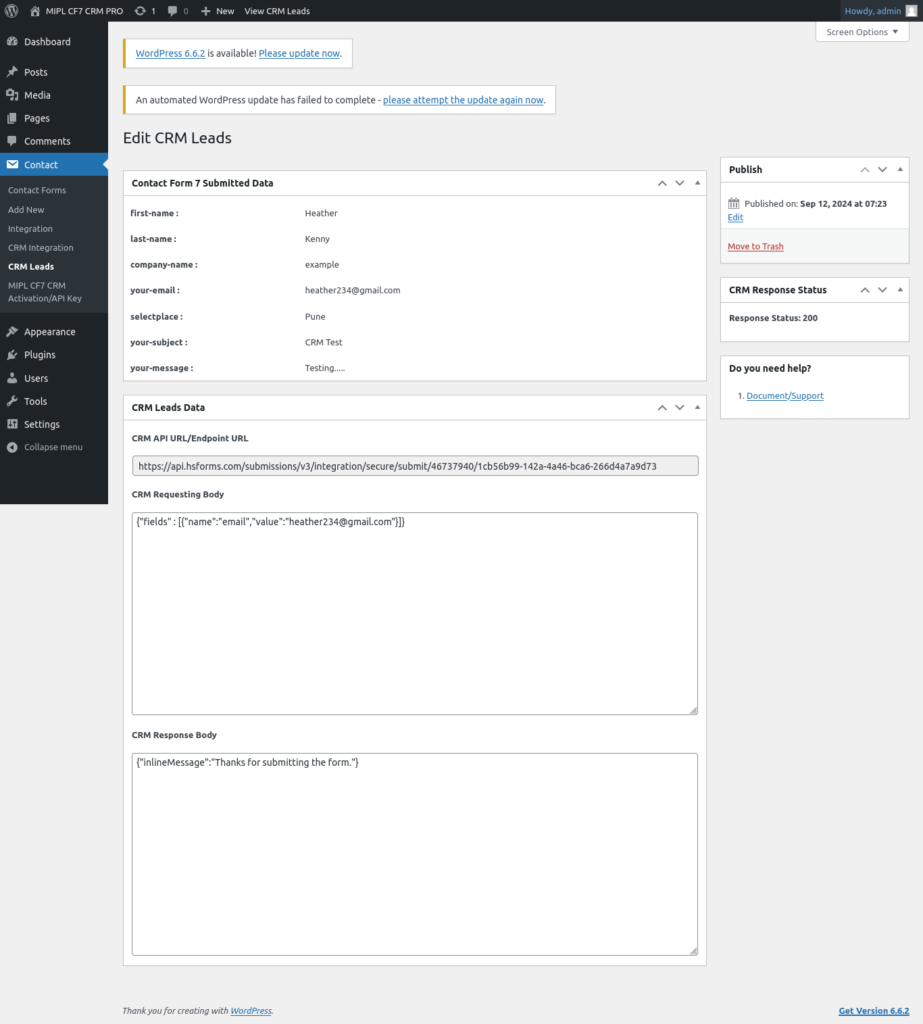
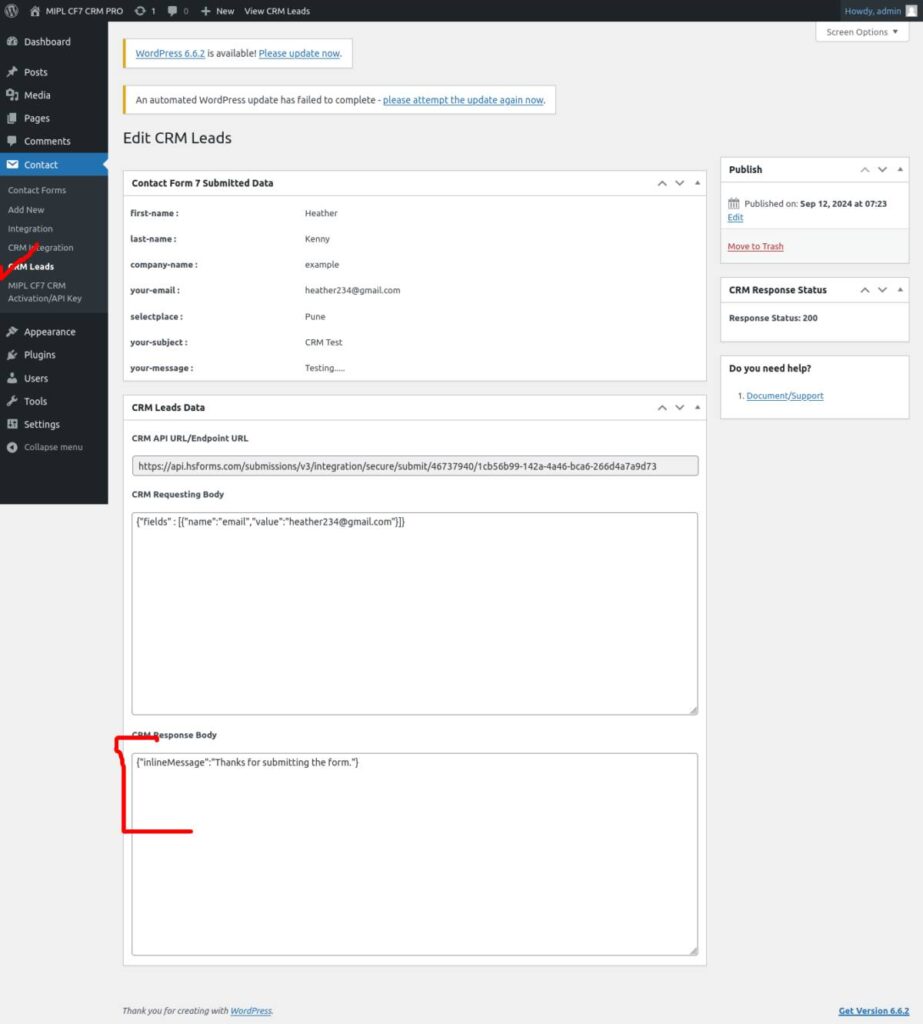
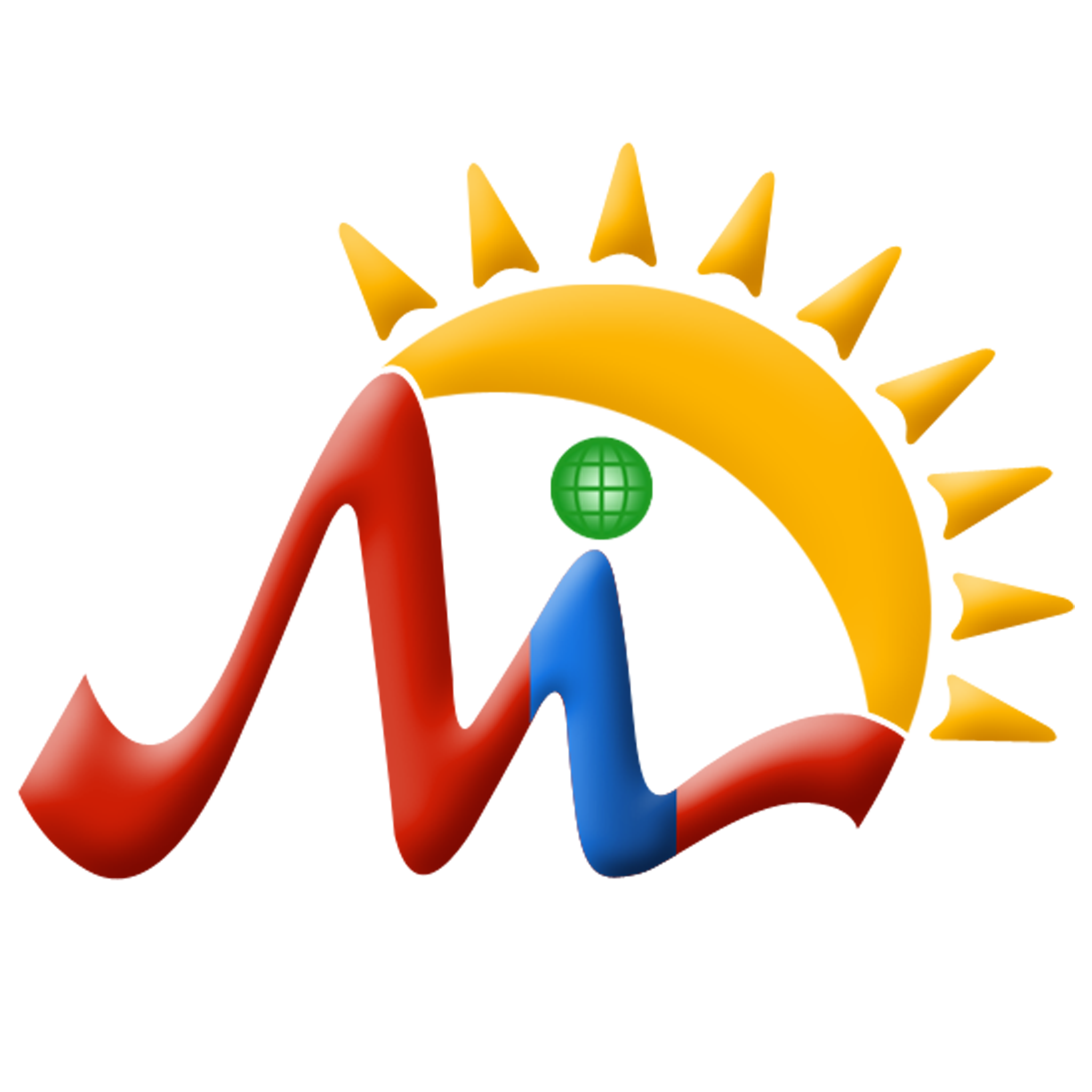 Mulika Infotech
Mulika Infotech