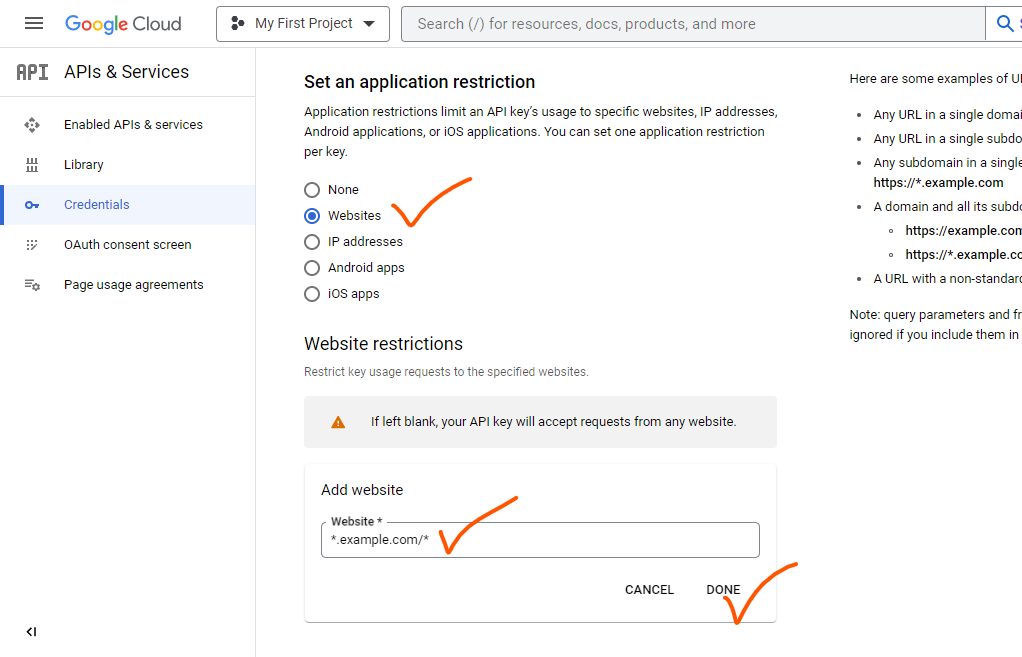Get a Google Map API Key
Login to the Google Cloud Console (console.cloud.google.com) with your Google account, you need to create a Project or Select the existing Project. Then navigate to the “APIs & Services” dashboard to create an API key:
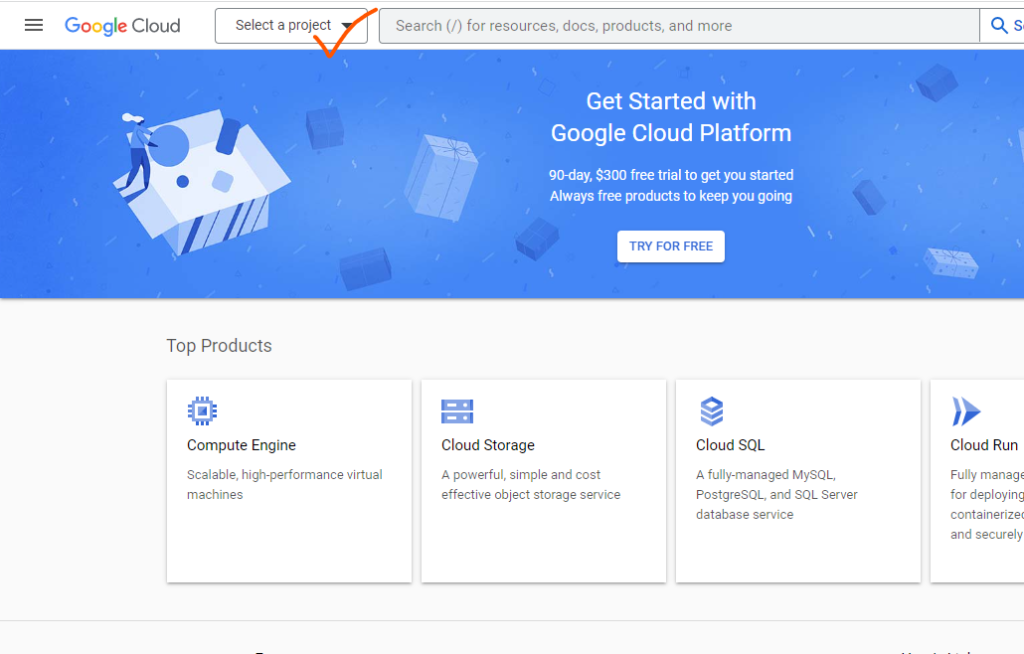
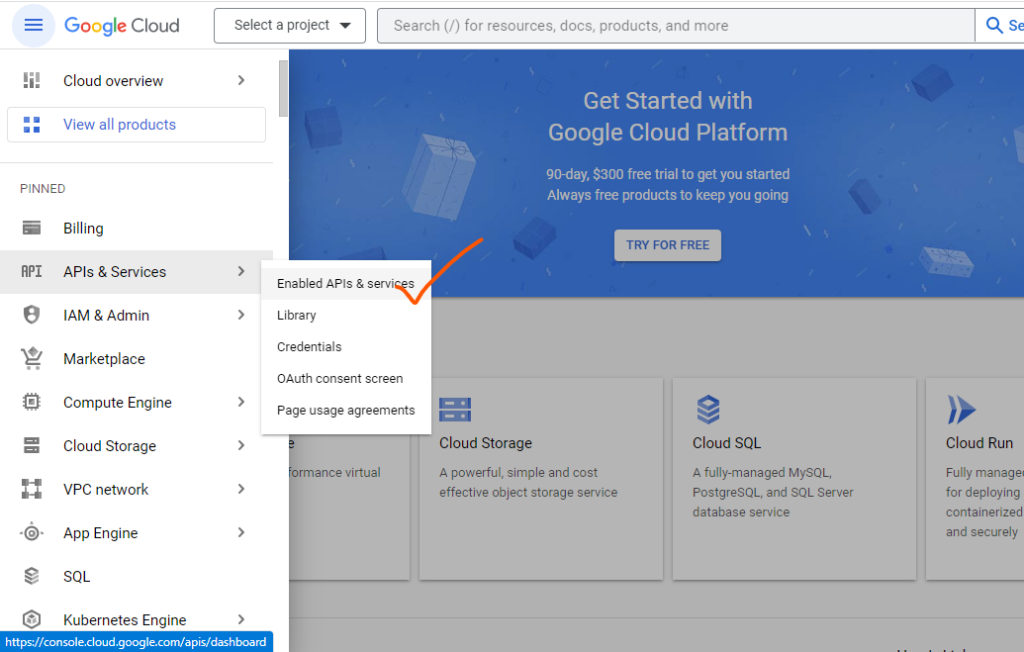
Enable the Google Map API
1. In the Library section, search the following API and enable.
- Maps JavaScript API
- Places API
- Geocoding API
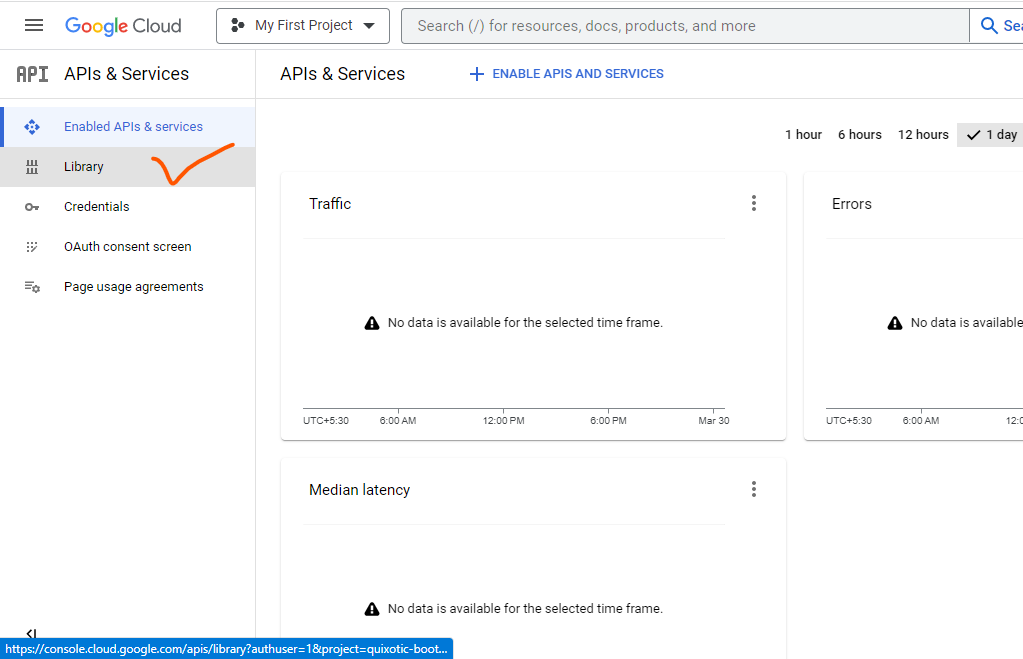
2. Click the Enable button to add the API to your project.
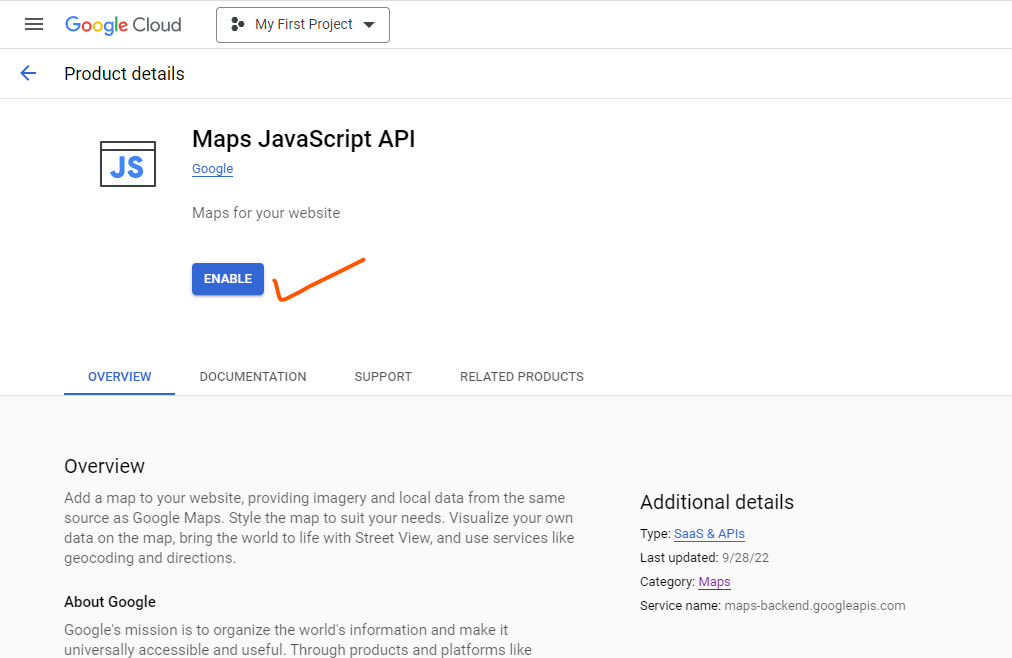
3. Next, in the Credentials section, click Create Credentials and select API key.
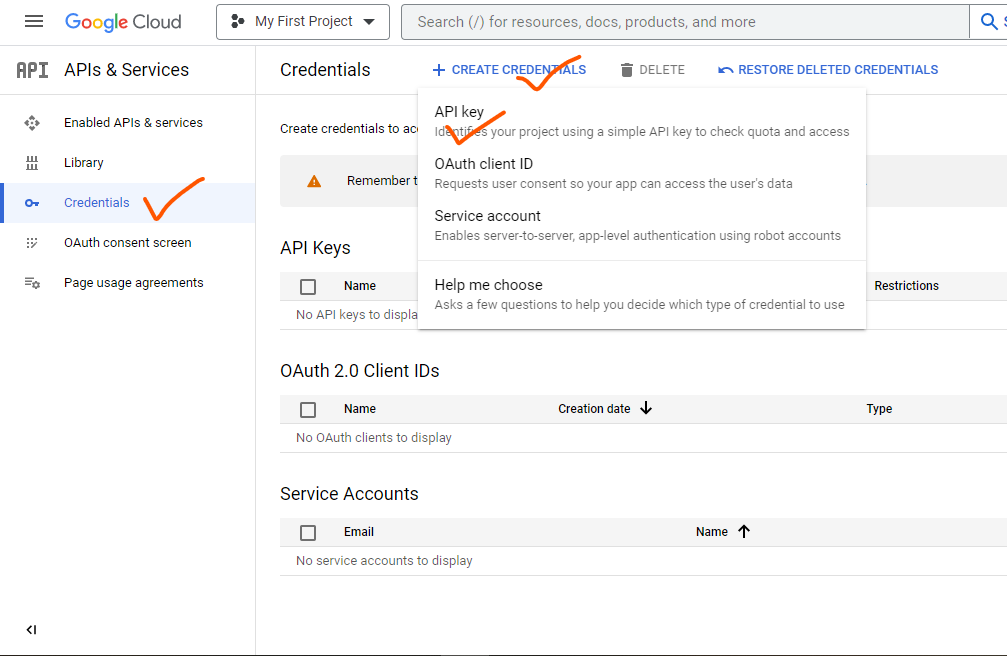
4. Copy the API key and update in the “MIPL Stockist/Store Locator” Settings.
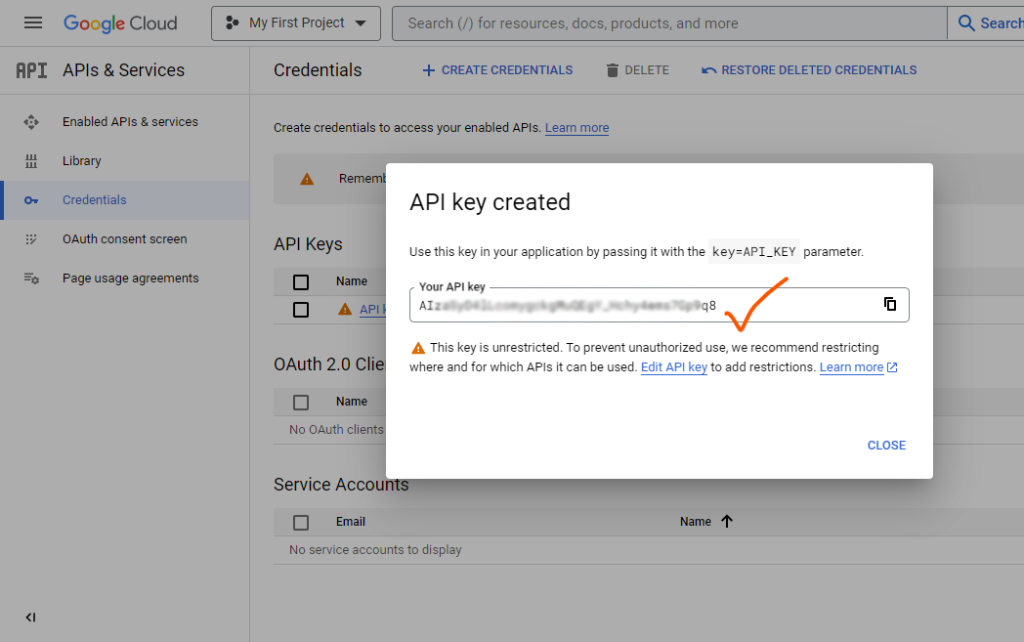
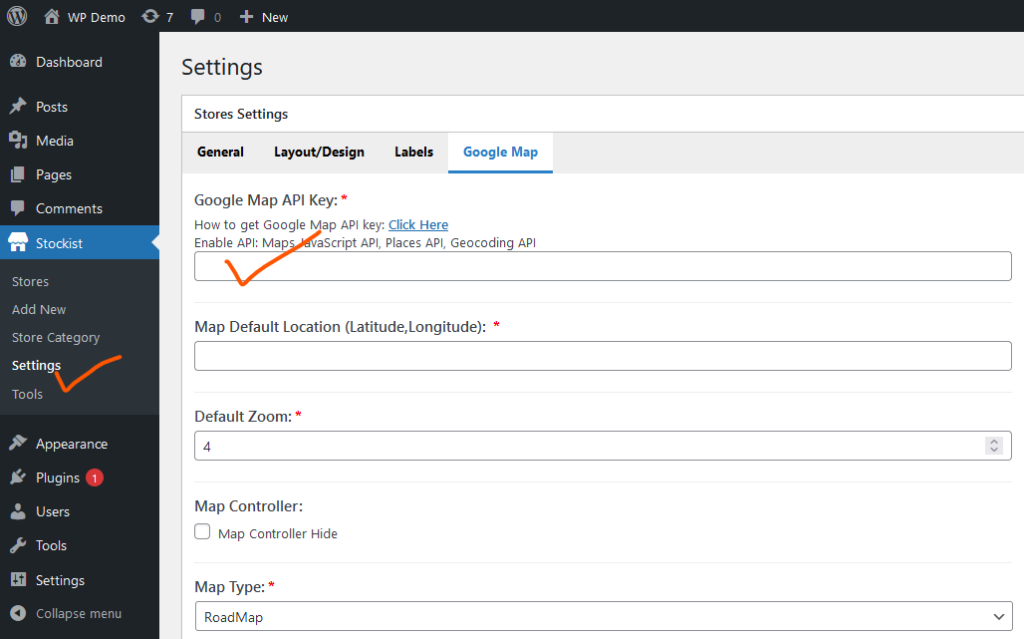
Restricting API key to Accessible from your site
It’s better to restrict the API key access only from your site.
1. Select the new created API key and scroll down to application restriction option,
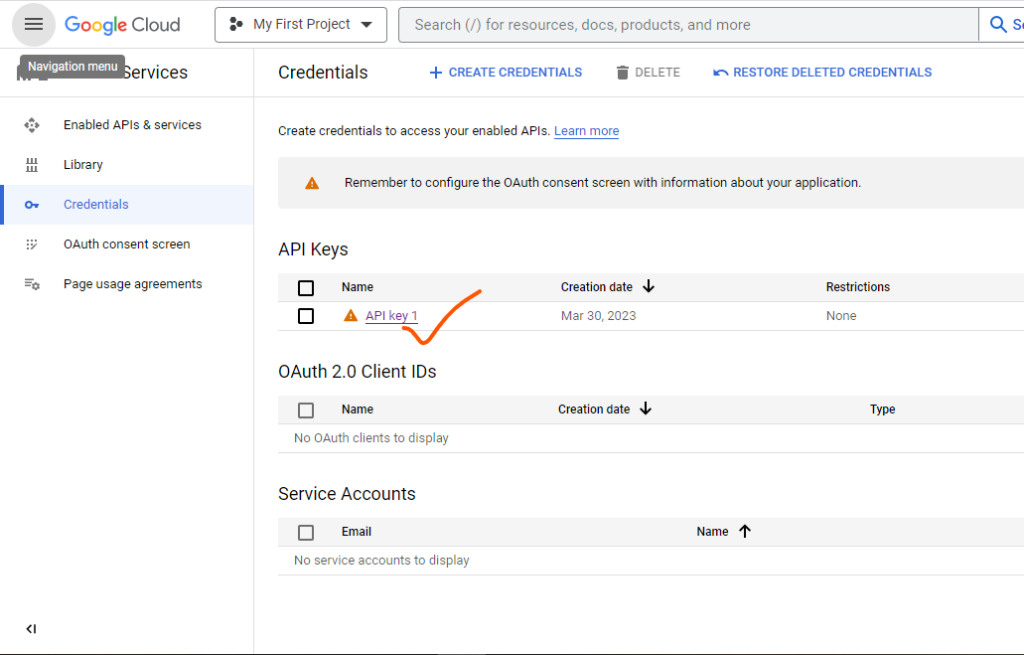
2. Set the application type “Website” and add your website url (Ex. *.example.com/*)