Order Synchronization Guide
Order synchronization is bidirectional — orders can be synced both from the main store to the substores and from the substores to the main store, based on the synchronization settings or through manual sync.
Sync Orders from Main store to SubStores
We have implemented a scheduler-based order synchronization process that automatically creates newly placed orders from the main store on the substores every 5 minutes. Additionally, a Sync Order button is available in the admin screen to instantly sync orders to the substores.
Automated Sync Process
- The system automatically runs a sync every 5 minutes.
- Only newly created orders are automatically synced to the sub-stores.
- A notification in the admin panel displays the number of pending orders that need to be synced.
Manually Sync Orders
- Go to the Order Listing section on the main store.
- Check the notification to see the number of orders pending synchronization.
- Click on the “Sync Now” button to trigger an immediate sync.
- The system will retrieve all pending orders and update them on the substores instantly.
- A Sync Order button is also available on the order edit screen. Clicking this button will instantly synchronize the selected order.
Sync Notification:
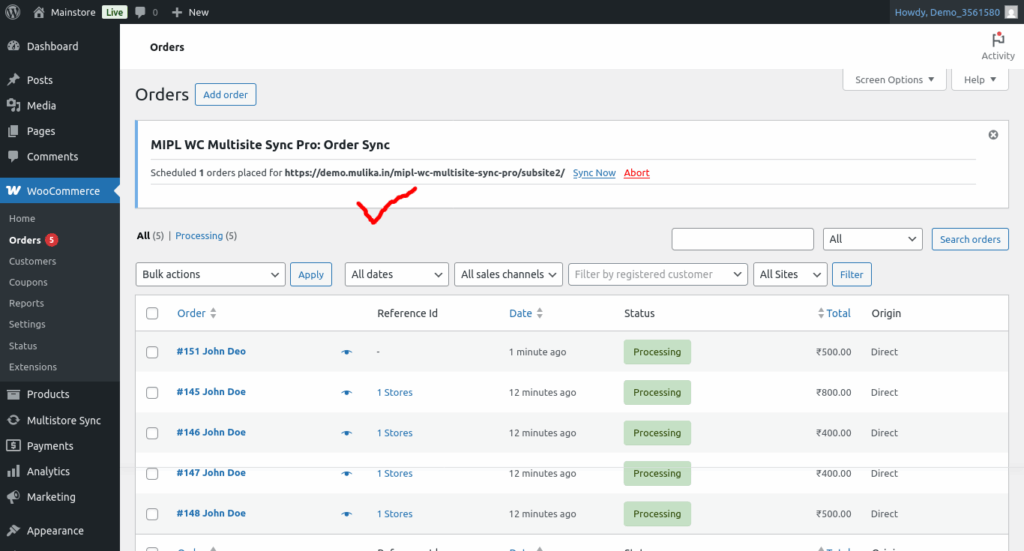
Sync Order Button
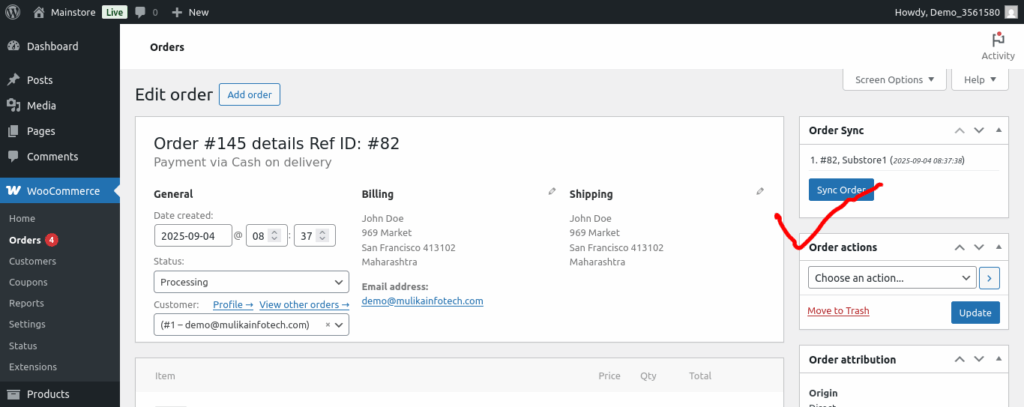
Sync Orders from Substores to Main Store
We have implemented a scheduler-based order synchronization process that ensures orders from substores are automatically updated on the main store every 5 minutes. Follow these steps to manage order synchronization effectively.
Automated Sync Process
- The system automatically runs a sync every 5 minutes.
- Orders are automatically sync from sub-stores.
- A notification in the admin panel displays the number of pending orders that need to be synced.
Manually Sync Orders
- Go to the Order Listing section on the main store.
- Check the notification to see the number of orders pending synchronization.
- Click on the “Sync Now” button to trigger an immediate sync.
- The system will retrieve all pending orders and update them on the main store instantly.
Sync Notification:
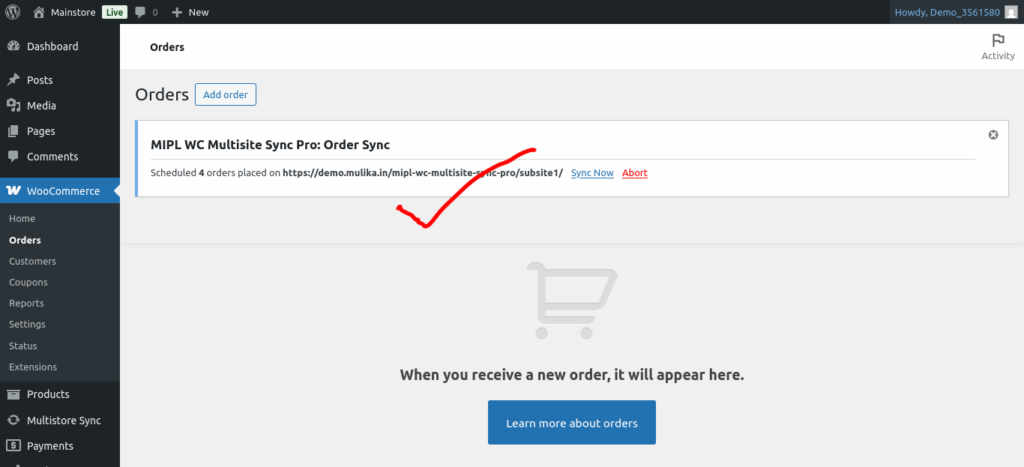
Synced Orders:
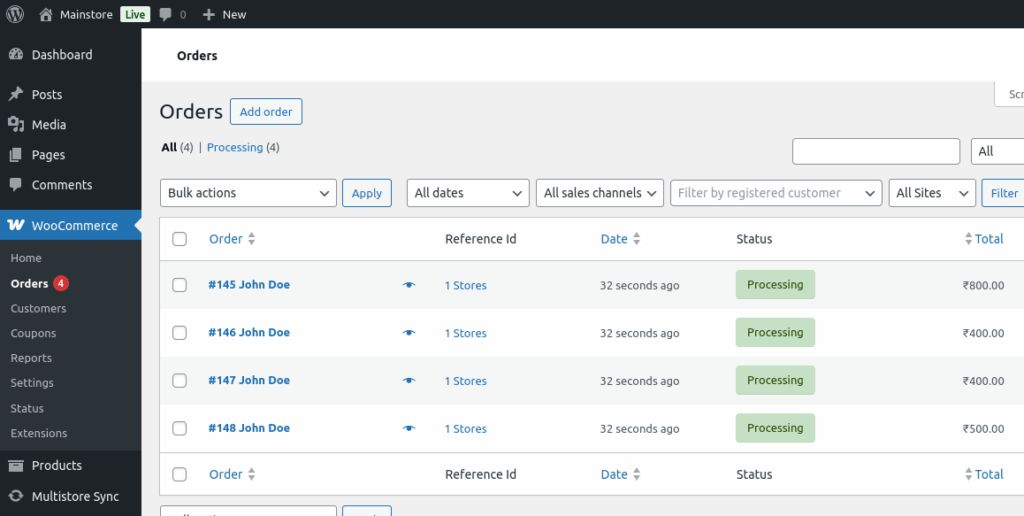
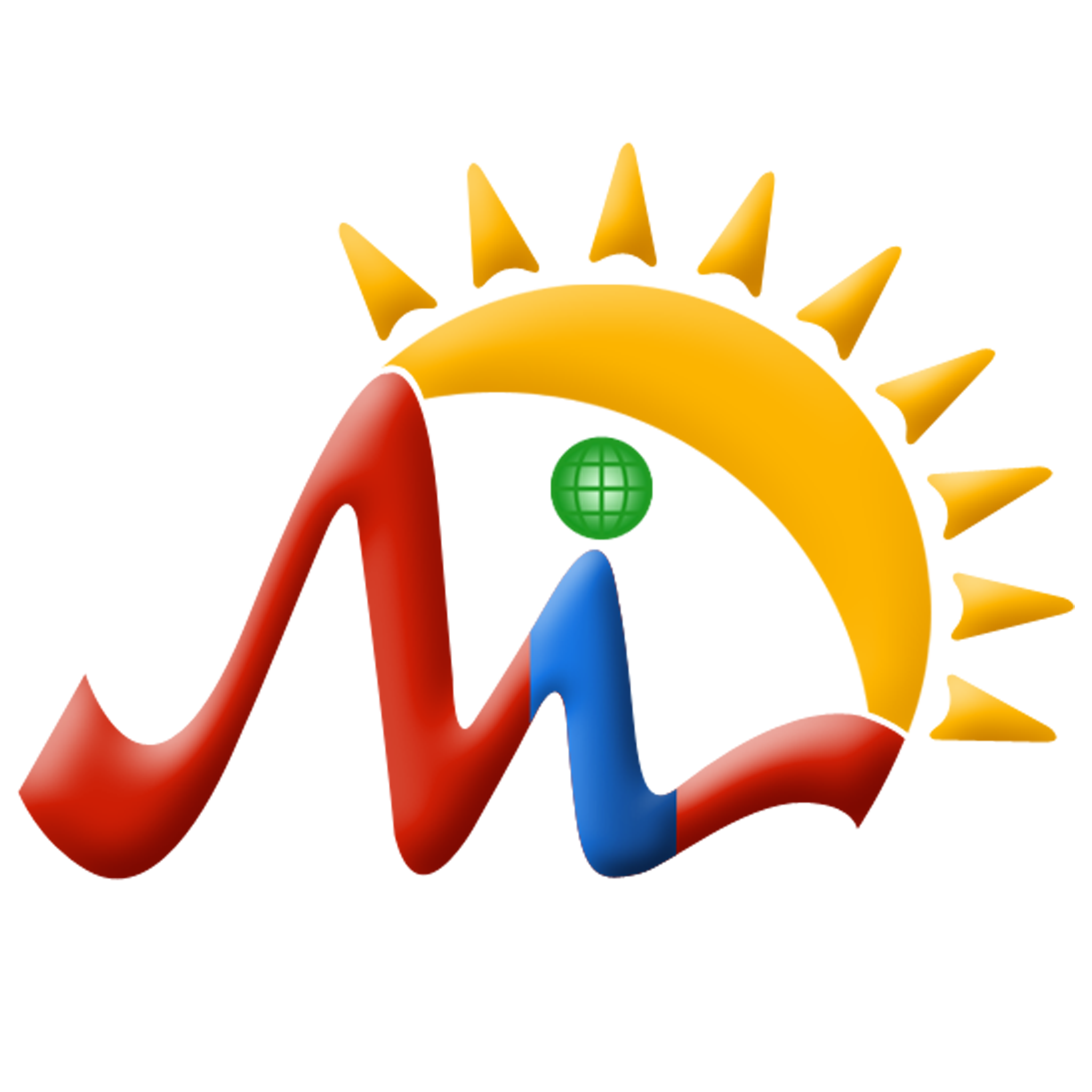 Mulika Store
Mulika Store