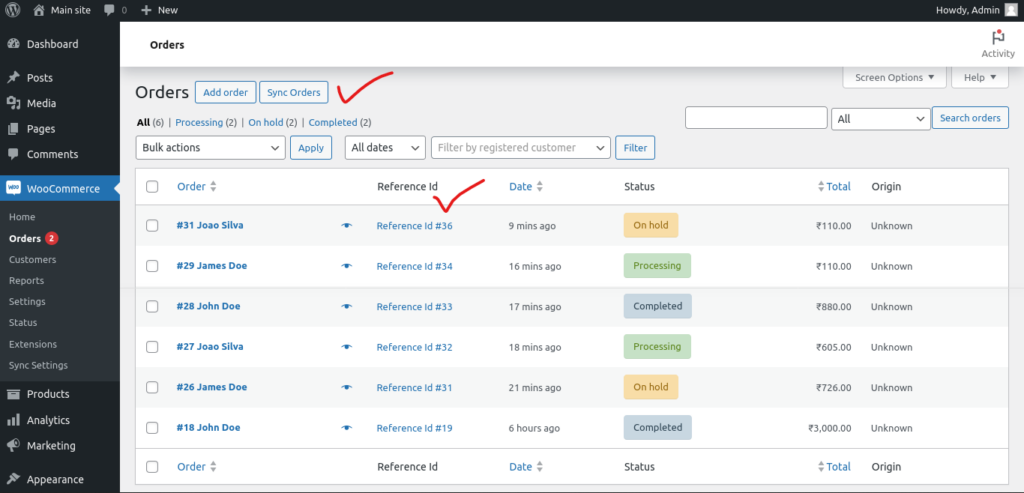By following these steps, you can seamlessly integrate and configure WooCommerce synchronization for efficient and secure data management.
Install Plugin
Kindly install the WooCommerce Multisite Synchronization plugin on the main site from the WordPress Plugin Directory, accessible at https://wordpress.org/plugins/mipl-wc-multisite-sync/. It is not necessary to install the plugin on the sub-sites.
Ensure SSL Enablement:
Confirm SSL is enabled on both sites for secure data transfer. Without SSL, API key access will be ineffective. For testing on localhost or development environments, use self-signed SSL. Include the following code in the ‘functions.php’ or main plugin file on both sites.
add_filter('http_request_args', 'wp_wc_allow_unsafe_url_for_testing', 0, 1);
function wp_wc_allow_unsafe_url_for_testing($args) {
$args['sslverify'] = false;
$args['reject_unsafe_urls'] = false;
return $args;
}Please replace 'development' with the actual value that indicates your development environment if your setup uses a different constant or configuration.
Remember to remove or adjust this code before deploying your website to a live production environment, as using self-signed or invalid SSL certificates in production can expose your site and users to security threats.
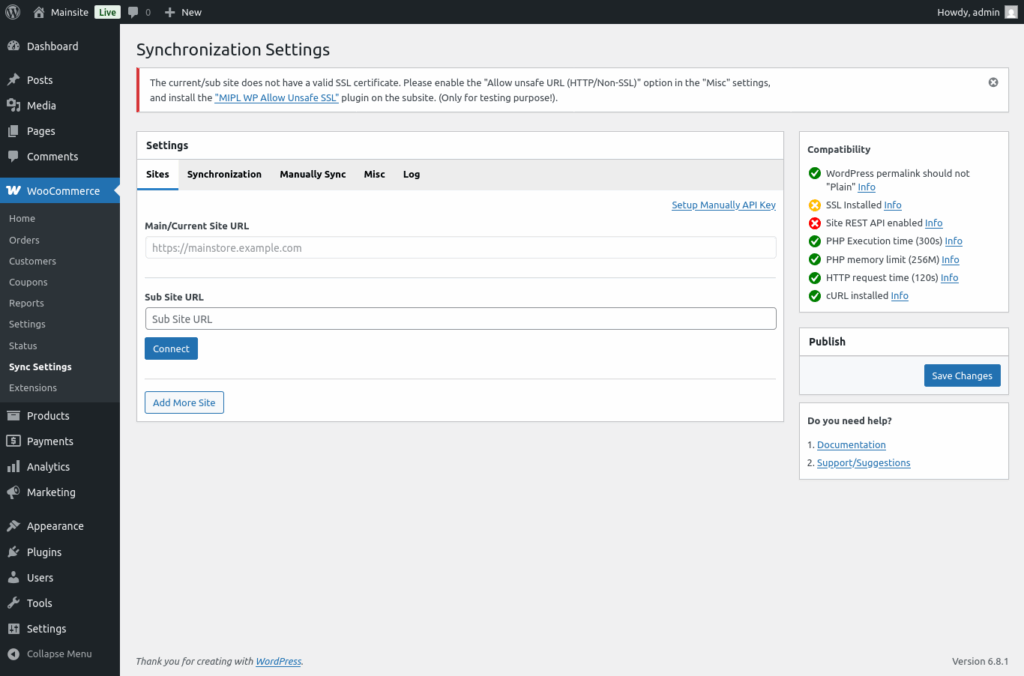
Database Backup:
Before initiating synchronization, it is advisable to take a database backup to facilitate easy restoration if needed.
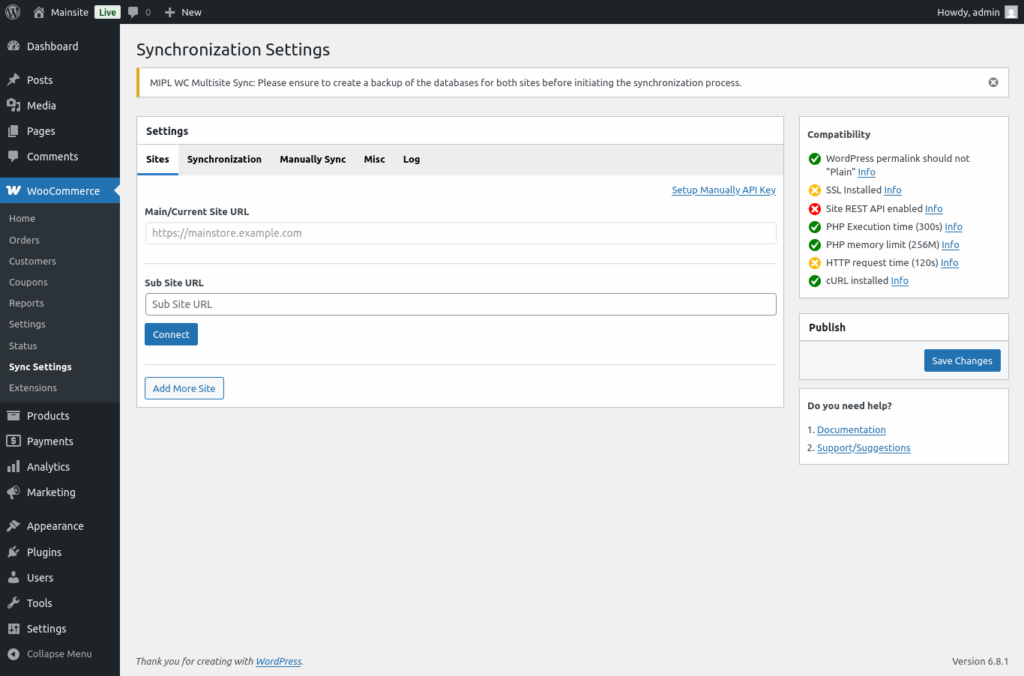
Obtain API Key for Sub-Store:
Enter the sub-store URL and click the “Connect” button. You will be redirected to the approval page.
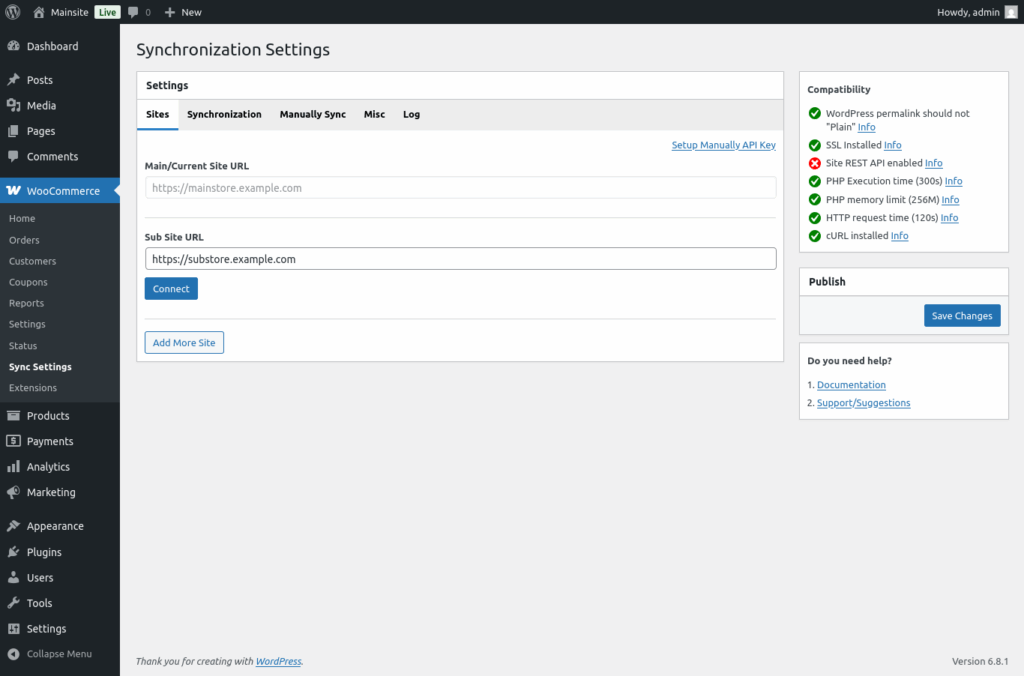
Upon approval, the API key will be generated and stored on the main site. The synchronization of data between sites will commence.
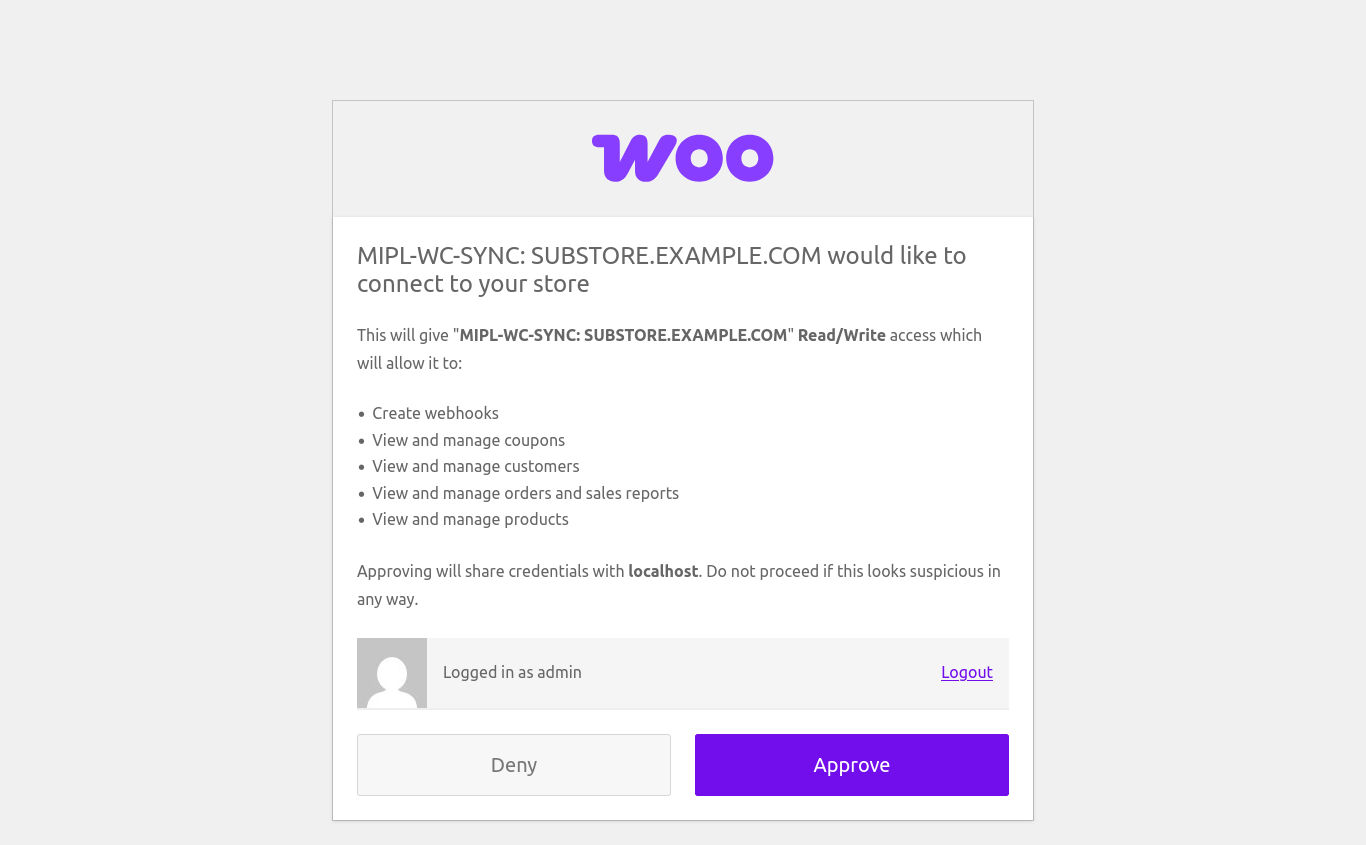
API Key Setup Completed:
With the API keys in place, the sites are ready to commence data synchronization.
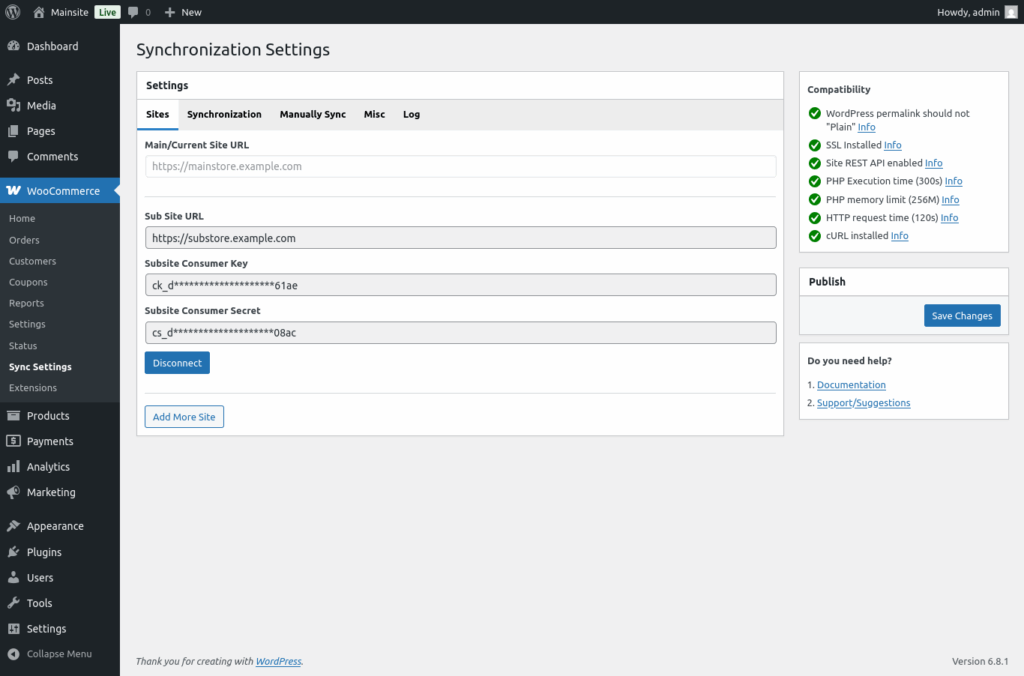
Configure Sync Settings:
Update settings according to your requirements. Customize the synchronization to include specific data types such as products, orders, coupons, etc.
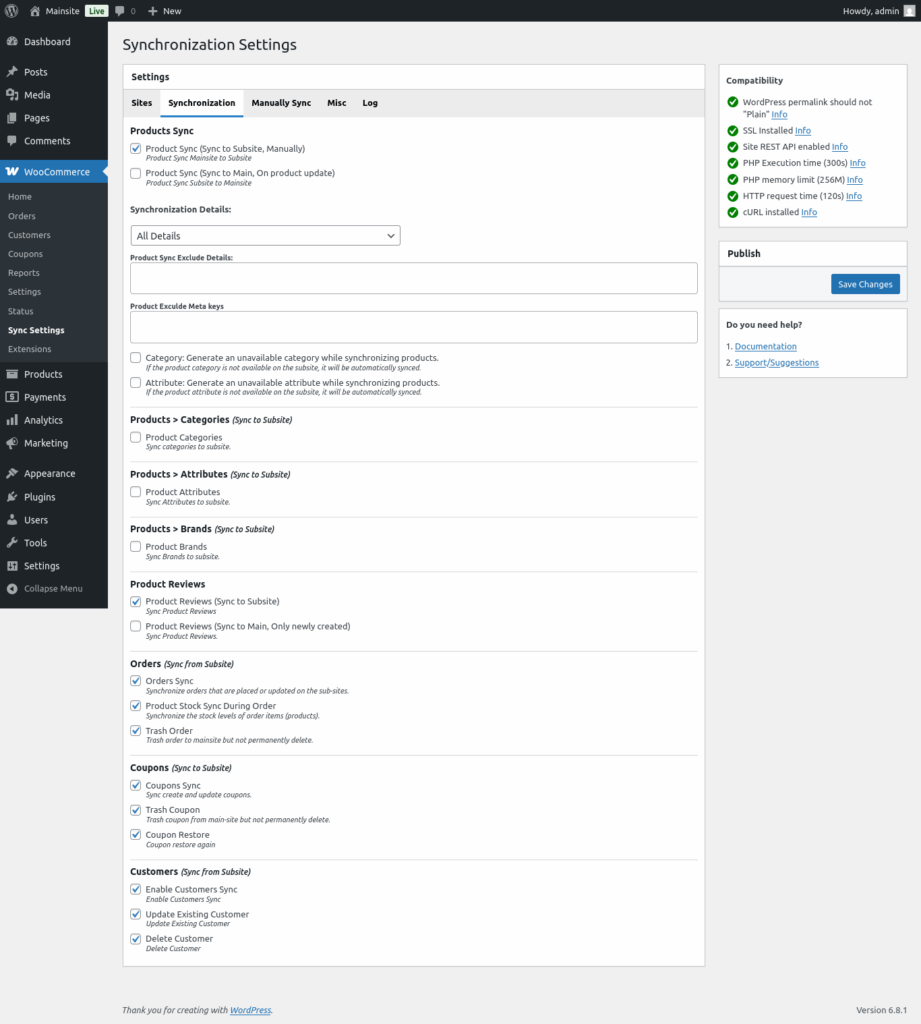
Sync Log:
Enable logging to monitor the synchronized data. This provides insights into the synchronization process.
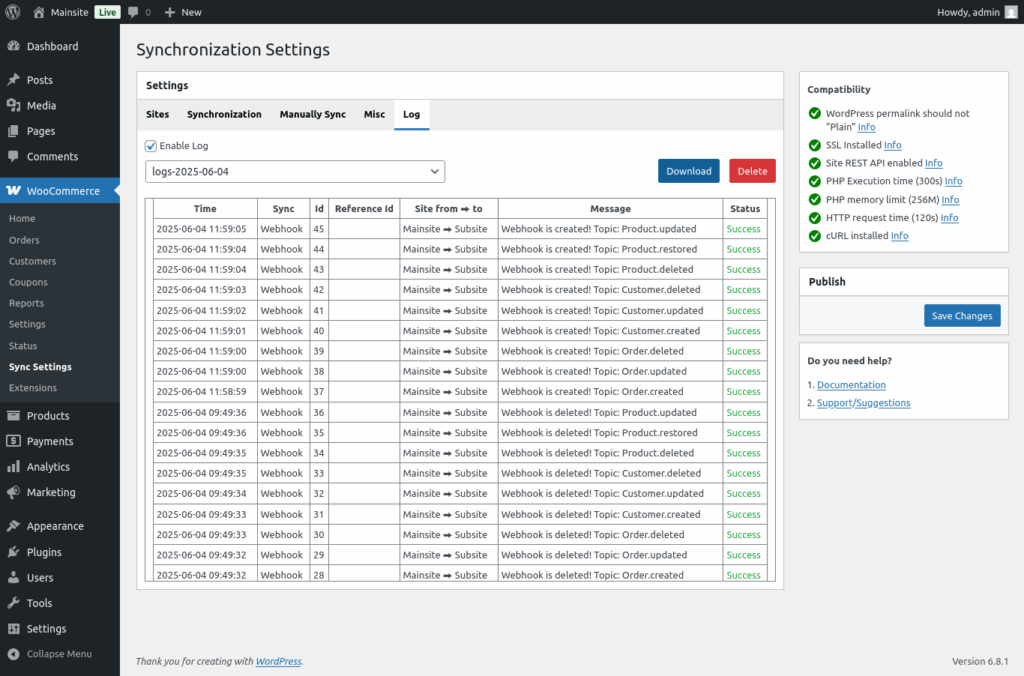
Product Sync:
On the product edit page, initiate synchronization after making updates. Choose to sync the entire product data or only the stock information.
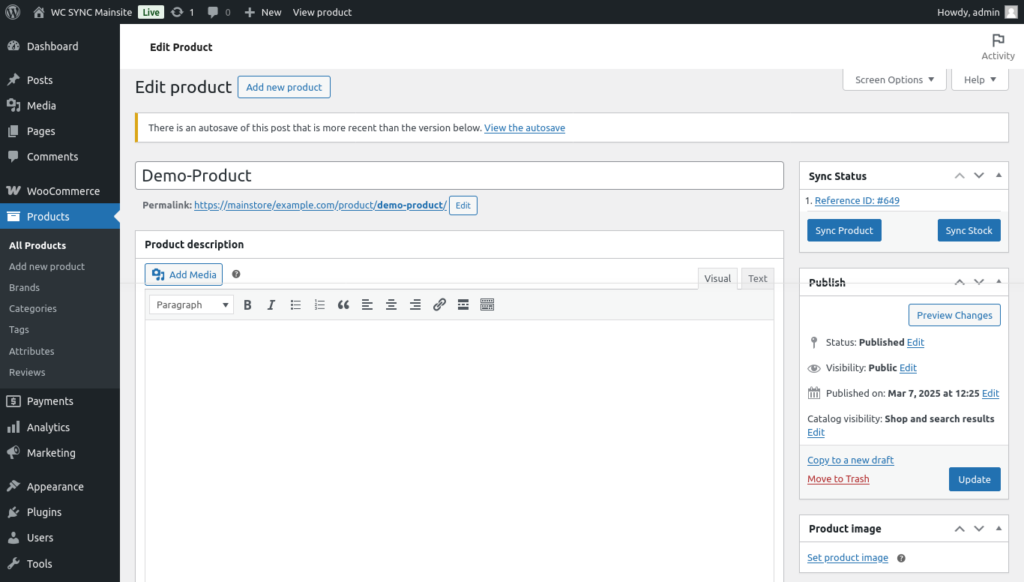
View Synced Orders:
Track synchronized orders from the sub-site using reference IDs.